With support solutions for the home and office, My Computer Works is here to help you get back to your life.
How To Turn iPhone Live Photos Into GIFs
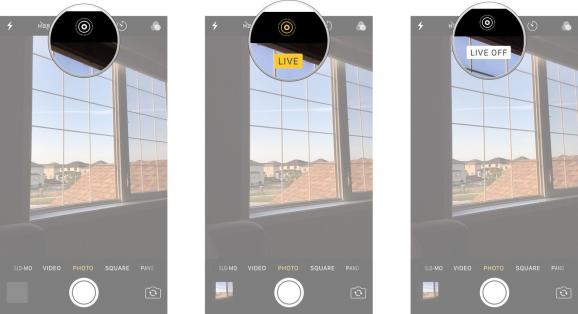
Back when Apple introduced the iPhone 6S, they also introduced the ‘Live Photos’ feature. This feature allowed the user to hold their finger on the photo to show the live version of the photo; consisting of small moments before and after the photo was snapped.
This feature wasn’t as popular as expected, so now there is an option to save these photos to their live form. If you want to create your own animated GIF, we can show you how easy it is with steps on how to turn iPhone live photos into GIFs (Graphics Interchange Format).
Turn Live Photos Into GIFs
- Open ‘Photos’ and in Albums select ‘Live Photos’
- Click the photo that you want to make into a GIF
- Once the photo is selected, swipe up on the image
- Gift animation options will pop up: Live Loop, Bounce, and Long Exposure
- Click the option you want and it will save it in a new album titled ‘Animated’
After you complete these steps you will be able to view all your animated GIFs in one place. Don’t worry, the original photos will not go anywhere and they can still be found in your photos. Now you’ll have a GIF that is ready to be sent or posted on any platform you wish.
Want to learn more?
My Computer Works can educate you on everything covered in this article, and more!
Call us at 877-629-6972 and check out our reviews here!


