With support solutions for the home and office, My Computer Works is here to help you get back to your life.
How To Block Pop Ups on Chrome
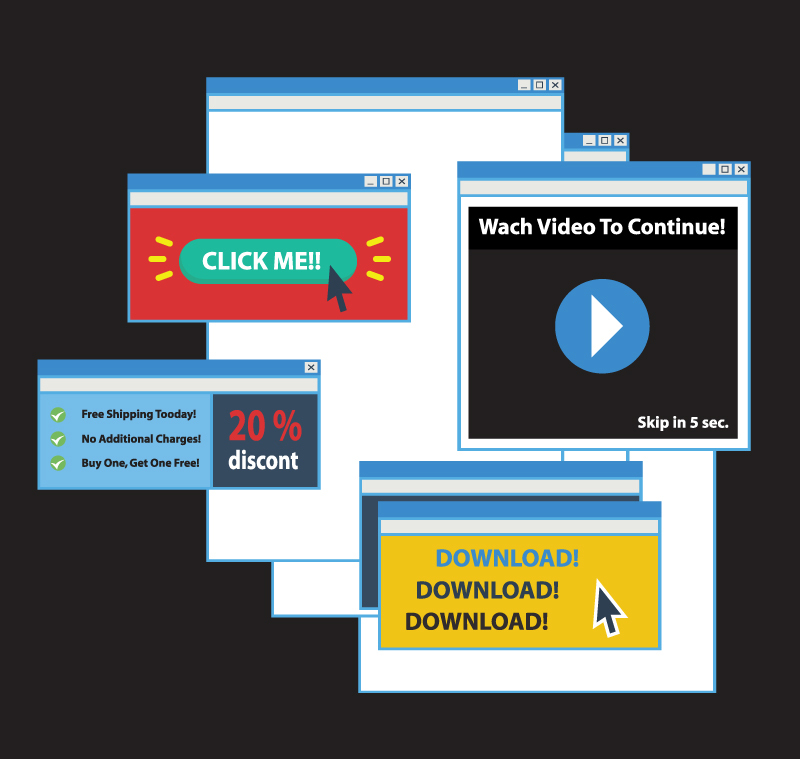
Are you getting pop-ups every time you open a window? Pop-ups can make browsing a chore, especially when they don’t want to close.You can fight back against pop-ups by making sure you have your browser configured correctly, having the latest version, or even changing to a new one. Learn how to block pop ups now!
Prevent Pop-Ups by:
First, check for updates. Keeping your browser up to date will go a long way in the fight against pop-ups. Most browsers are set to update automatically, but this may have been disabled. Updating your browser usually only takes a few minutes.
- Chrome – Click the menu button in the upper-right corner of the Chrome window. Select About Chrome towards the bottom of the menu. A new tab will open and Chrome will check to see if updates are available. If they are, they will be installed automatically. This guide has more details on updating Chrome.
Turn pop-ups off completely:
- On your computer, open Chrome.
- At the top right, click More .
- Click Settings.
- At the bottom, click Show advanced settings.
- Under “Privacy,” click Content settings.
- Under “Pop-ups,” select an option:
- Do not allow any site to show pop-ups (recommended)
- Allow all sites to show pop-ups
Lastly, if you have anymore issues on this same topic, please give My Computer Works a call at (800) 935-6704. Their techs are patient and get the job done well.


