With support solutions for the home and office, My Computer Works is here to help you get back to your life.
Clear Autofill On All Browsers
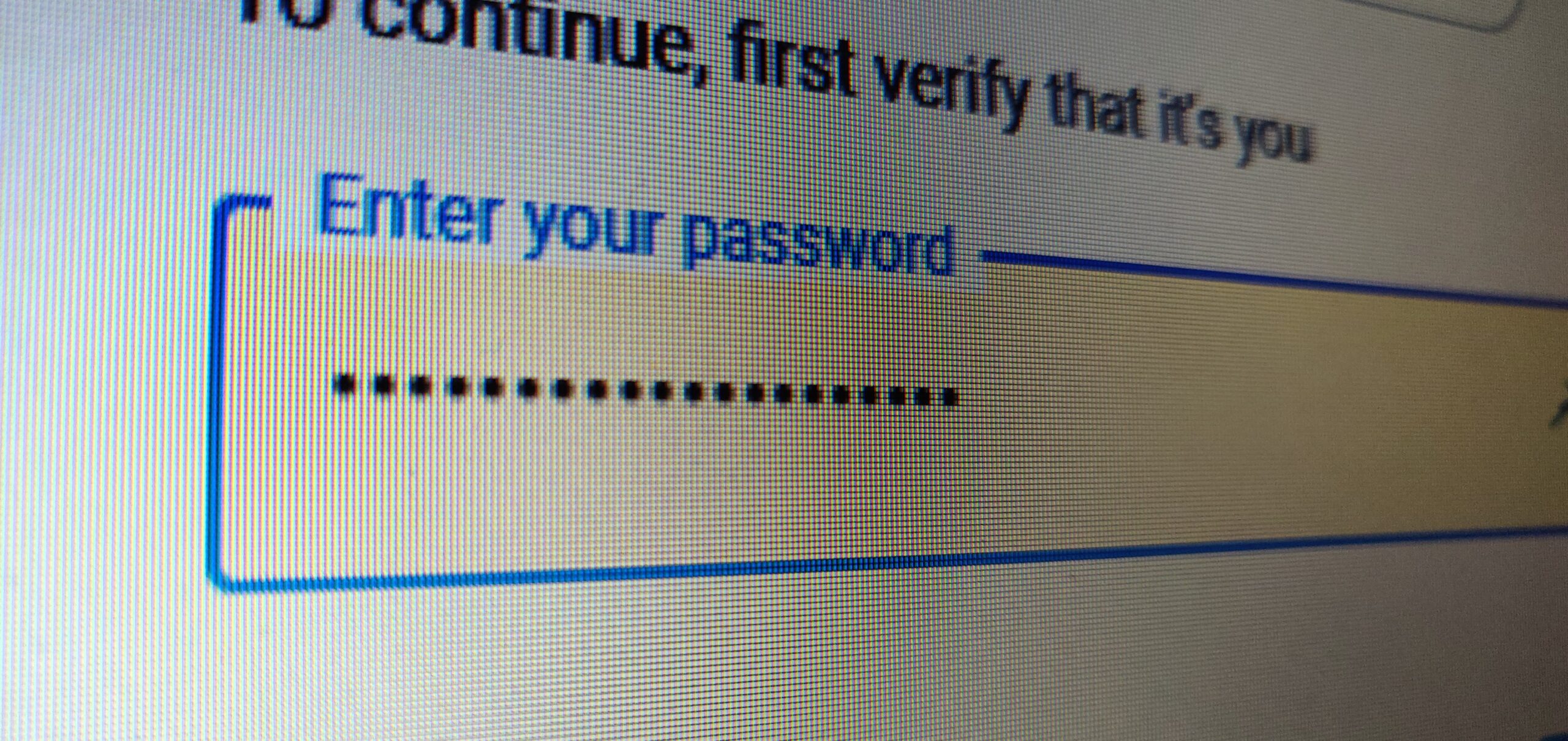
You may be asking, what is autofilll? Well, have you ever gone to enter billing information on a website and as you start typing, your computer fills the rest of the information in for you? If this is a feature you don’t like, you may want to clear autofill from your electronic devices.
Autofill is a function in some computer applications or programs; typically those containing forms, which fills in a field automatically. Below you will find the steps to wipe autofill on Google Chrome, Firefox, Internet Explorer, and Safari.
Clear Autofill on Google Chrome
- Click the Chrome menu (three dots in the top right corner)
- Select ‘Settings’
- Scroll to the bottom and click ‘advanced’
- Under ‘Passwords and forms’ select ‘Autofill Settings’
- Next to ‘Autofill forms’ switch it off
- Go back, now select ‘Manage passwords’
- You will see all your passwords and login information to various platforms; remove any you want by clicking on the three dots to the right
Clear Autofill on Firefox
- Click the Firefox menu icon. (Three lines at top right of screen, right under the x.)
- Click ‘Options’
- Choose ‘Privacy & Security’ (in the left column)
- Under ‘History’ section choose Firefox will: “Use custom settings for history”
- Uncheck “Remember search and form history”
Clear Autofill on Internet Explorer
- Click Tools Menu Icon …
- Click on ‘Internet Options’
- Select ‘Content’
- In the ‘AutoComplete’ section click ‘Settings’
- At the bottom of the ‘AutoComplete Settings’ window, click ‘Delete AutoCompleteHistory’
- Check Form Data and Passwords
- Click ‘Delete’
Clear Autofill on Safari
- Open Safari
- Click on Safari in the ‘program menu’ and select ‘Preferences’ on the drop-down menu
- Click ‘Autofill’
- Select the check boxes next to the Autofill options to deselect them; turning off the ‘Autocomplete’ for each option.
- Restart your browser.



