With support solutions for the home and office, My Computer Works is here to help you get back to your life.
Common Computer Error Codes Explained
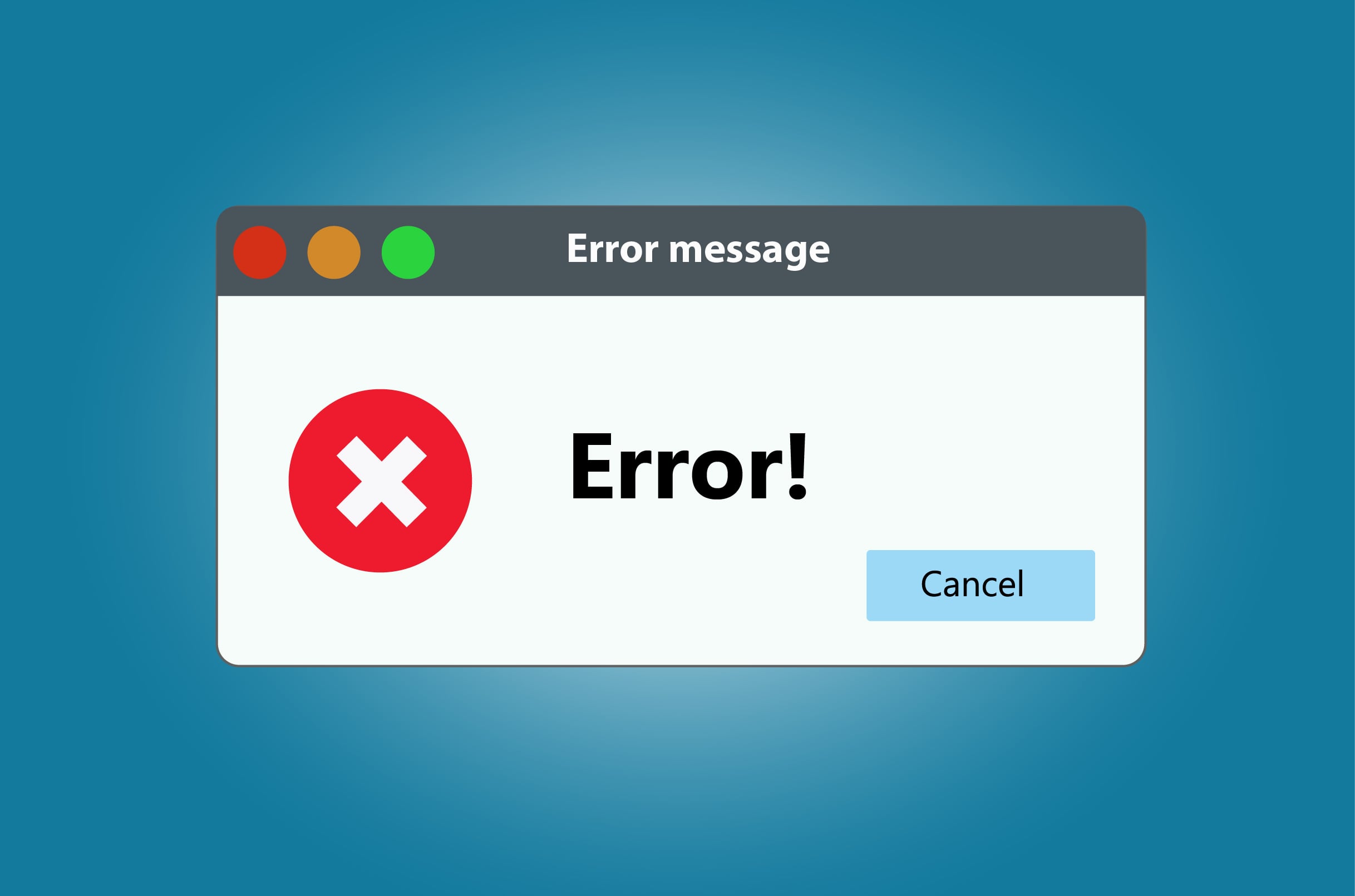
Article Summary:
- Common Computer Error Codes Are Widespread: Error codes on Windows and Mac can be frustrating, but understanding common ones can help with troubleshooting. Each system has its own set of frequent error codes and fixes.
- Key Mac Error Codes and Solutions: Common issues like the “Application Not Open Anymore” error (RAM issue) and “Emptying Trash Failure [-8003]” (corrupt files) can often be resolved with simple steps like restarting the app or forcing the trash to empty.
- Windows Error Codes and Fixes: Issues like the Blue Screen of Death (hardware failure) and connectivity errors (router or network issues) often require driver updates, network resets, or troubleshooting with task manager tools.
- Proactive Measures Help Prevent Errors: Regular system updates, antivirus protection, and backing up data are essential for minimizing error codes and maintaining system stability.
Picture this: you’re busy with a work assignment or are desperately trying to get in some research, and you’re shown a computer error code. When this happens, it can be easy to spiral into despair with no clue how to address the issue at hand.
Unfortunately, there are hundreds of Windows error codes and Mac computer error codes, so we understand that it can be daunting to come across one and not know what it means. This is especially true, considering new error codes are created frequently.
However, despite new PC error codes being regularly created and updated, a few common Windows and Mac computer error codes you might have already encountered will continue to stick around.
In this blog, the team at My Computer Works has shared and explained the common computer error codes for Windows and Mac PCs. Armed with this information, you’ll have a starting point for addressing your error code issue.
The Common Computer Error Codes, Their Meanings, And How To Troubleshoot Them
You’re not alone if you’ve recently encountered a computer error code message. Every day, thousands of people are faced with Windows error codes and Mac error codes.
Below, we’ve discussed the common Mac and Windows PC error codes, including what they mean and how to troubleshoot them. However, some codes can be tricky to navigate, so consider getting assistance from My Computer Works when in doubt.
Mac Computer Error Codes
-
The Application [Insert Name Here] Is Not Open Anymore
Although the ‘this application is not open anymore’ error code is more commonly seen with older Mac computers, it does affect newer models on a smaller scale. This code indicates that even if you have an application open, it is not responsive and cannot be accessed.
There are many causes for this issue, but the most common is that you have a problem with your RAM. When troubleshooting, there are a few ways to resolve this error code, but the easiest solution is to stop the app and exit it before trying to launch it again.
If that does not work, it could be a sign of a more serious issue within your computer’s operation, and it’s best to seek IT counsel.
-
Emptying Trash Failure [-8003] Error Code
Often, the error code -8003 is shown when you try to empty your trash, and the MacOS cannot delete the file or files in your trash bin.
This can be frustrating, especially considering there are a few reasons for this error code being displayed. For example, you could be encountering error code -8003 because the file in your trash bin is corrupt or because there are permission issues with the file itself.
Luckily, the solution to this error code is fairly straightforward. All you need to do is press the Option Key and select the Empty Trash button when in your trash bin. By performing this key sequence, you’ll force the trash to empty, removing any locked files that are causing the error code.
-
Invisible Files [-36] Error Code
Typically, error code -36 is caused by invisible files like DSStore files, and you’re likely to encounter this code when trying to copy, move, or delete files on a disk that you’ve moved between a Windows and Mac computer.
To resolve this issue, you must troubleshoot and use the ‘dot_clean’ command in the Mac Terminal. This will let you delete all invisible files that could be causing the issue. To get to the Terminal, you will need to do the following:
- Open the Terminal and enter ‘dot_clean.’
- When in the finder menu, find and enter the folder with the files you were trying to move, copy, or delete.
- Once you’ve located this folder, drag it onto the Terminal window after the command you typed.
- With the folder dragged, you will notice that a pathway has been created showing you the file path.
- After seeing this, you can press return and try moving, copying, or deleting the files again before quitting the Terminal.
If this process seems complex, it’s because it can be. That’s why it might be best to consider getting help from My Computer Works when this error code pops up.
Windows PC Error Codes
-
Blue Screen Of Death (BSOD) Error Code
One of the most common Windows computer error codes is the ‘blue screen of death.’ This error code signifies a hardware failure or critical system error.
If you encounter a blue screen of death and it’s accompanied by a ‘stop code,’ it’s best to check your hardware and see if there are any issues with outdated or incompatible drivers or your operating system.
Usually, to resolve this issue, you will need to restart your PC. If the error continues to happen, you’ll need to troubleshoot with the task manager to identify the problem. Alternatively, you can update your drivers, use Windows error-checking tools like chkdsk – a command prompt utility – or run system diagnostics.
-
Limited Connectivity Or DNS Server Not Responding Error Codes
If you’ve ever struggled with slow internet, you know how much frustration it can cause. Unfortunately, there are a few Windows error codes like ‘limited connectivity’ and ‘DNS server not responding’ that could signal an issue that something is affecting your internet connectivity and speeds.
Usually, if you’ve encountered these error codes, there could be a problem with your router, modem, service provider, or network configuration. To identify and fix the issue, try unplugging your modem and router and waiting seconds to minutes before plugging them back in. If this doesn’t fix the issue, you must check connection-related or physical problems.
In addition, you can also try running network diagnostics, updating your network drivers, or resetting your IP or TCP stack. You can speak with us if you’re unsure how to do this.
-
Display Driver Stopped Responding Error Code
Has your computer screen been distorted, or is it flickering? Or have you noticed an error message like ‘display driver stopped responding’ appearing on your screen?
If so, it’s highly likely that faulty hardware, incompatible drivers, or an overheating component like a graphics card caused the issue. Since a graphics card is often the cause of this error code, it’s best to troubleshoot it first.
To do this, you’ll need to update the graphics card drivers, examine that it isn’t overheating, and take it out and clean it before putting it back in correctly. If none of these steps fix it, something else is likely wrong.
Persistent Error Codes And What This Means For Your Software Or System
If you have persistent error codes popping up on your computer, whether Windows or Mac, it indicates that there is a recurring issue that needs to be resolved. Typically, as you now know, error codes signify an underlying issue that you need to troubleshoot and resolve.
Unfortunately, not everyone is experienced with IT resolution, so uncovering and fixing the issue can be challenging, especially if the error code stems from hardware malfunctions, compatibility issues, or software bugs. In these instances, it’s usually best to seek professional IT help from a reputable company with experience addressing error codes.
If you leave the error codes and they continually occur, regardless of whether you temporarily fix the problem, you’re doing harm to your PC. This impacts the overall functionality and reliability of the software or system. This is because continual error codes can lead to degraded performance, system instability, damaged software, and hardware, or even data loss.
Preventing Error Codes And Frustration – The Wrap-Up
Now you know that there are numerous common error codes and how to fix them, but do you know how to prevent them?
In our opinion at My Computer Works, to prevent PC error codes, you must regularly update your PC’s operating system and software, install reliable antivirus protection, and conduct routine system maintenance.
You must regularly back up important data, avoid downloading from untrusted sources, and be cautious with system modifications. This proactive approach helps maintain system stability and minimize the risk of encountering error codes.
However, prevention doesn’t necessarily mean you won’t encounter error codes. Luckily, our expert IT team at My Computer Works has experience uncovering and resolving computer error codes on Mac PCs and Windows computers. Simply, contact us here, and we’ll get started on your computer repair!

