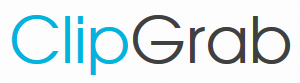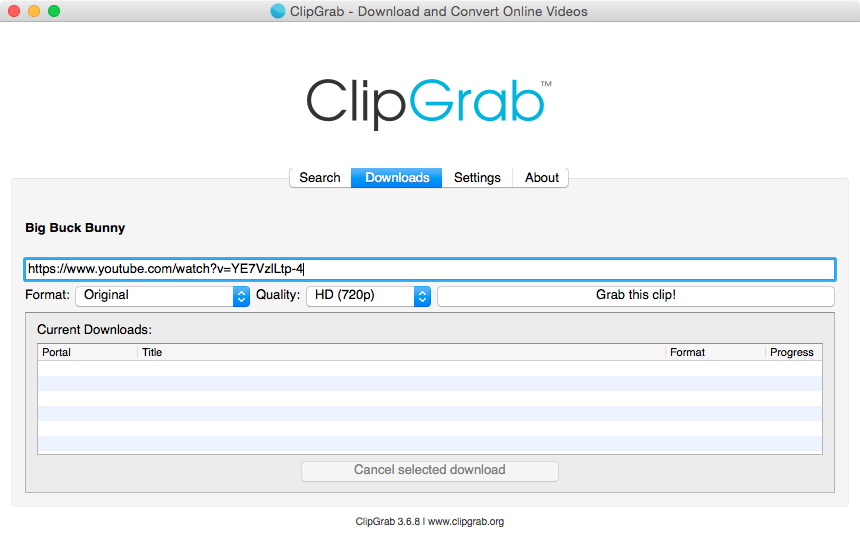With support solutions for the home and office, My Computer Works is here to help you get back to your life.
Download YouTube Videos To Computer
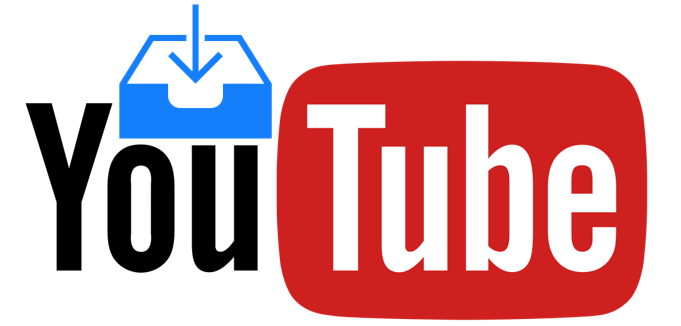
Sometimes it is easier to find a video on your computer, rather than going online and searching through the web. When it comes to YouTube videos, there is a way to pull them from YouTube and download them right to your computer.
However, we must mention, it is ILLEGAL to convert copyrighted work without permission from the copyright holder. YouTube also states that downloading videos to a computer is an infringement to their terms and conditions.
Now to continue, if the content belongs to you and/or you have permission to do so, let us show you a simple way to download YouTube videos to your computer. Just follow the steps below.
1: Install ClipGrab
This software makes it so easy to download videos and other material from the internet. ClipGrab is free and works with Mac, Windows, and Linux computers.
You can click here to install ClipGrab and learn all about it.
2: Collect The Video’s Link
To get the link, you’ll need to find the web address for the video. Simply head to YouTube, find the video and open it, then highlight and copy the address in the browser bar.
3: Paste The Video’s Link Into ClipGrab
Open up the software you just recently downloaded, CilpGrab. Choose the ‘Downloads’ tab (on the top of the page) and paste the link to the video.
CLipGrab will now do the rest of the work by collecting all the necessary information for this video.
4: Choose Video’s Format and Quality
Before the downloading begins, the ClipGrab software allows you to pick what type of format and quality you want this video to be in. Download YouTube videos to your computer in any format you wish, for example: MPEG4, WMV, OGG Theora, MP3 (audio only), OGG Vorbis (audio only), or Original.
Once you click the ‘Format’ tab, choose from the drop down list, and same for the ‘Quality’ tab. You’re almost done!
5: Click ‘Grab this clip!’
Now that you have given ClipGrab all the requirements for the video you’ll be downloading, you’re basically done. Simply all pick a file name and where you want to place it on your computer and the video will begin to download.
Now you can use this software over and over again by using these 5 easy steps.
Need more help?
My Computer Works can educate you on everything covered in this article, and more!
Call us at 877-629-6972 and check out our reviews here!