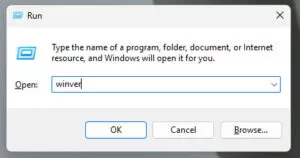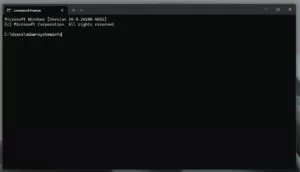With support solutions for the home and office, My Computer Works is here to help you get back to your life.
Easiest Way to Check What Version of Windows You Have

Article Summary
- Why it’s important to know your Windows version: It helps with compatibility, getting security updates, and using new features like Copilot.
- Check using settings: Click Start, then Settings, System, and About to view your Windows edition, version, and build number.
- Quick check with Run: Press Win+R, type in winver, and hit Enter.
- Use Command Prompt or PowerShell: Type systeminfo to get a full rundown of your system details, including Windows version and architecture.
- Keep things updated: Staying current boosts performance, tightens security, and ensures you can utilize the latest technology.
Ever stop to think: “What version of Windows do I have?” and have no clue? At My Computer Works, we’re all about helping regular users understand their PCs without needing a tech degree or trying to crack some secret code. So we can help answer this question for you.
In our opinion, whether you’re fixing a problem, ensuring something will run on your computer, or simply curious, knowing your Windows version is a good place to start. In this guide, we’ll show you how to check your Windows version on your device the easiest way possible and break down what those numbers actually mean, in plain English, not tech jargon.
Why It Matters to Know Your Windows Version
Before we get into how to check your Windows version, let’s quickly go over why it actually matters in the first place.
Compatibility with Apps and Hardware
Knowing your Windows version might not be the first thing on your mind—but it’s more important than you’d think. If you’re using an older version, you might notice things start to act up. Apps won’t launch, hardware doesn’t respond the way it should, or you miss out on new features altogether.
Let’s say you’re trying to use a newer app or tool like Microsoft Copilot. If you’re not on Windows 10 or 11, there’s a good chance it won’t even run. And it’s not just Copilot. A lot of current apps and updates are skipping over older versions completely.
That’s why it helps to take a quick look at what version you’re on. It only takes a second, and it can save you much time later if you catch compatibility issues before they start causing problems.
Security Updates and Support Lifecycle
Each Windows version has its own support timeline, which can be viewed as a type of ‘life support.’
When it reaches the end of that timeline, Microsoft stops sending out security updates, leaving your system open to threats. This you really don’t want.
That’s why it’s essential to know which version you’re running, so you can confirm it’s still supported and receiving Windows security updates.
Access to the Latest Features
Want to try out features like AI-powered Copilot, better multitasking, and upgraded widgets?
You’ll need a relatively recent version of Windows to unlock those time-saving tools, so it’s a good idea to know which version you have installed.
Many of these new features are only introduced with updates, such as the Windows 11 version 23H2. If you’re running an older version, you might be missing out on some seriously useful upgrades that could make everyday tasks a whole lot easier.
These Are The Easiest Ways to Check What Version of Windows You Have
Below, we’ve shared the easiest ways you can check what version of Windows you currently have installed. Should any of these be confusing or no help, we’re only a phone call or email away:
Use the Settings App (Windows 10 & 11)
Probably the easiest way to check the Windows version is to use the settings app:
- Click the Start button.
- Open Settings (represented by a gear icon).
- Go to System, then click About.
Once you complete these steps, you’ll be able to find your Windows edition and version, and you can also check the Windows build number in the About section.
This works for Windows 10 and 11, and it’s a quick way to check everything without using any command-line tools.
Use the Run Command
If you like shortcuts, this one’s fast and easy if you are looking for an easy Windows version checker:
- Press Win + R on your keyboard.
- Type “winver” and press Enter.
When a small window pops up after using the shortcut, it displays your Windows version and build number, providing a quick and easy way to check when you’re in a hurry or just need a fast answer. No digging through settings, just a simple shortcut that gets you the info right away.
Use Command Prompt or PowerShell
If you want a better look at your system, tools like Command Prompt or PowerShell prompt can give you a full rundown of your Windows details:
- Right-click on Start and open Command Prompt or PowerShell.
- Type “systeminfo” and hit Enter.
- Give it a moment to load everything.
You’ll receive a comprehensive report detailing information such as your system architecture, BIOS version, installation date, and more. It’s one of the most thorough ways to check your Windows build number and version, as well as view other useful system details, all in one place.
What Do the Numbers Mean?
Once you’ve figured out which version of Windows you’re using, it’s good to know what those numbers mean.
- The edition indicates whether you have Windows Home, Pro, Enterprise, or another type.
- Version tells you which update cycle you’re on. For example, Windows 11 version 23H2 came out in the second half of 2023.
- The build number indicates the specific update level within a particular version.
It’s incredibly important to understand the meaning of the numbers, as knowing the difference will help you to fully comprehend how your system compares in terms of compatibility, performance, and the features you can use.
How to Tell if You’re on the Latest Version
Once you know what your Windows version is currently on the device, the next step is checking if it’s the latest one available.
How to Verify
To verify your PC’s version, you’ll want to head over to the Microsoft Release Health page. When on this page you can match your version and build number with the latest updates listed there.
Why this Matters
As we mentioned earlier, running an older version can mean missing out on important security patches. It can also mean missing out on new snazzy features and app compatibility issues. Fortunately, a quick check now can help avoid bigger issues down the road.
What to Do If You’re on an Older Version
If you have an older version, it’s not a train smash, but it is still a big deal, and if you’ve read this far, you know why. Luckily, if you find out your Windows version is outdated, it’s usually an easy fix. Here’s what you can do:
How to Update
- Open Settings and navigate to Windows Update
- Click Check for Updates
- Download and install anything available
If nothing appears or you see a message about hardware compatibility, try using Microsoft’s PC Health Check Tool to determine the issue.
Time for an Upgrade?
Unfortunately, some older machines just can’t handle the newest updates. If your PC doesn’t meet the requirements for Windows 11 or newer builds, it may be time to consider upgrading your hardware so that you can access features like Windows 11 version 23H2.
Wrap-Up On Checking What Version of Windows You Have
Ultimately, you don’t have to be a tech pro to stay up to date with your system version. Once you know how to check your Windows version, keeping things up to date and running smoothly becomes far easier.
Whether you’re using the version checker or running a Windows System Information command, you now have the tools and know how to determine the version of Windows you are running.
However, if you ever need a hand or just some expert advice on how to check your Windows version, including Windows 10, 11, or any newer version (when it becomes available), the friendly team at My Computer Works is always here to help.