With support solutions for the home and office, My Computer Works is here to help you get back to your life.
Here’s What to Do if Your Computer is Stuck Restarting
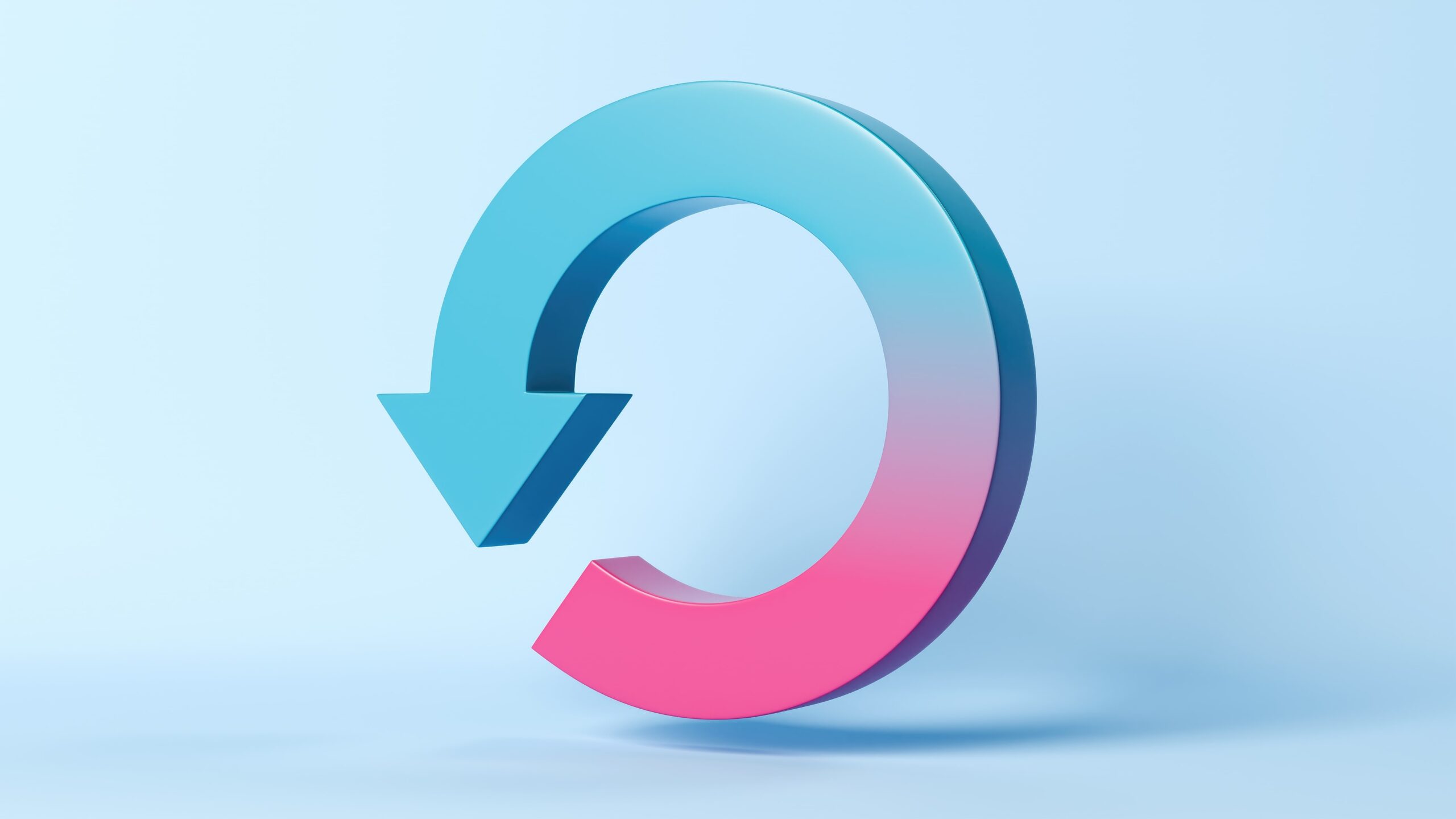
Article Summary
- Several common issues can cause restart problems: Failed updates, corrupted files, startup overload, malware, or hardware issues are often to blame.
- Don’t assume it’s broken right away: Give your system 10 to 15 minutes to finish background tasks before forcing a shutdown.
- Safe shutdowns are okay (sometimes): If your screen stays frozen with no progress, it’s generally safe t o power down manually.
- Troubleshooting tools help: Safe Mode (Windows) and Recovery Mode (Mac) let you scan for file issues, undo bad updates, or roll back to stable settings.
- Some problems go deeper: If you’re still stuck after trying everything in this guide, it’s time to contact My Computer Works for expert support.
So your computer’s been stuck on that restart screen for what feels like forever…what now? Although this is a trying experience, we don’t want you to panic just yet. This issue affects many users, and it’s usually a fixable problem. Sometimes your PC or Mac simply needs time to complete a background task. Other times, a bit of hands-on troubleshooting can make all the difference.
Whether it’s due to a recent update, a faulty driver, or your computer simply not working properly, we’ll guide you through the steps to get things up and running again. With our help in this blog, you’ll no longer have to sit there watching your PC that’s stuck restarting.
So, let’s “debug” the drama. My Computer Works is here to help you navigate this situation and maintain your sanity with a few expert insights.
Why Is My Computer Stuck Restarting?
We know how frustrating it is when your PC freezes during a restart, especially when nothing’s moving on screen except that endless spinning circle. But before you assume your system is the worst, let’s break down what might be causing the problems:
Common Causes Across Windows and macOS
Since we often deal with PCs that are displaying issues like cycling through restarts, we know a few common concerning causes.
Here are some of the reasons your computer is stuck on the restarting screen:
- A failed OS or driver update that didn’t install properly.
- Damaged or missing system files.
- Failing hardware, like a bad hard drive or faulty RAM.
- Malware is messing with the startup.
- Too many programs load simultaneously when you boot up, causing a bottleneck during the startup process.
How to Tell If It’s Truly “Stuck” vs. Just Slow
Sometimes, a long restart simply means your system is processing a task, such as a large update or a disk check. If you see the loading icon or progress bar moving, give it at least 10 to 15 minutes to start up. If nothing has changed after this period of time and the screen has been frozen with no movement the whole time, then it’s probably stuck and not just slow.
Can You Cancel a Computer Restart?
If you’re still logged into Windows or macOS and the restart hasn’t fully started yet, you might be able to cancel it with Task Manager (Ctrl + Shift + Esc) or a system prompt.
However, once the reboot actually starts, there’s no stopping it, and the issue will persist, regardless of how many times you restart the system.
Immediate Steps to Troubleshoot
There is some light at the end of the tunnel when dealing with a computer that is stuck restarting. If your computer is frozen for a long time, you can try these solutions to resolve the issue on your own:
Wait It Out (For a Few Minutes)
As we mentioned, sometimes, if the computer is unresponsive, updates or system repairs take longer than expected, especially on older machines or ones with maxed-out storage.
If there’s still any sign of activity on the screen, let it run a little longer. However, if nothing changes after 15 minutes, proceed with the next step.
Is It Safe to Force a Shutdown on a PC While Restarting?
The answer, in short, is: yes, in most cases, you can safely force your computer to shut down if it’s stuck in a restart loop. Just make sure you do it like this:
- Hold the power button down for 5 to 10 seconds until it powers off.
- Wait a few seconds, then power it back on.
While forcing a shutdown is generally safe, it should be used sparingly, especially if your system keeps getting stuck.
Disconnect External Devices
Keep in mind that many external devices, such as flash drives, printers, or additional monitors, can sometimes interfere with the boot process and significantly slow it down. The third step to try to get your computer to progress from the restart screen is to do the following:
- Disconnect everything except your keyboard and mouse.
- Restart your computer.
- Plug devices back in one at a time to determine if any of them is the source of the issue.
Troubleshooting in Safe Mode (Windows) or Recovery Mode (Mac)
If your computer or laptop is stuck on restarting, another troubleshooting solution is using Safe Mode (on Windows) or Recovery Mode (on a Mac), which can help you get in and fix the issue.
Windows Instructions
Here’s how to get into Safe Mode:
- Power off your PC while it’s booting up, do this three times.
- Windows Recovery will launch.
- Go to Advanced Options, Startup Settings, Restart.
- Choose “Enable Safe Mode.”
Once you’re in:
- Open Command Prompt (Admin).
- Type sfc /scannow to check and repair system files.
- Go to Settings, then Windows Update, and select Update History to check for problematic updates.
Mac Instructions
Here’s how to use macOS Recovery:
- Shut down your Mac.
- Hold Command + R as you turn it back on.
From the recovery screen:
- Open Disk Utility and run First Aid to check for drive issues.
- If needed, reinstall macOS from the Utilities menu (this keeps your files unless you choose to erase the drive).
Advanced Fixes (If Restart Loop Persists)
Still stuck after trying the solutions discussed above? Here are a few more advanced fixes to try to fix a frozen computer.
System Restore or Time Machine Backup
On Windows:
- Get into Safe Mode.
- Search for “System Restore” and choose a point before things went wrong.
On Mac:
- Open Time Machine from Recovery Mode.
- Roll your system back to a point when everything was working.
Disable Automatic Restart (Windows)
Sometimes your PC reboots so quickly you don’t even see what went wrong. Here’s how to slow it down so you can catch the error:
- Start your computer in Safe Mode.
- Head to Control Panel, System, Advanced System Settings, Startup and Recovery.
- Uncheck the box that says “Automatically restart.”
Now, if there’s a blue screen error, it’ll stay up long enough for you to see what’s going on, and it will provide a clear direction for what’s really wrong with the device.
Check for Faulty Drivers or Updates
Another problem to keep in mind is that bad updates or drivers can easily throw your system into a loop, and many users report a Windows 11 freezing issue at startup.
Here are some easy, no-fuss steps you can use to try to resolve it:
On Windows:
- Go to Settings, then navigate to Windows Update, and then Update History.
- Uninstall anything recent that looks suspicious.
On Mac:
- Use “System Information” to see any recent extensions or software changes.
- Both can help you identify the root cause of what’s going wrong with your system.
When It’s Time to Get Help
If you’ve tried all the steps we shared and your work or home computer is still stuck in a frozen restart loop, it might be time to call in the professionals. Often in these situations, you may be dealing with failing hardware or a more serious issue, such as malware.
That’s where we come in. My Computer Works has friendly tech experts who can quickly and efficiently fix these problems. Whether it’s a software glitch, hardware issue, or something else entirely, we’ll help get you back up and running.
Wrapping It Up: What to Do if Your Computer is Stuck Restarting
When your computer consistently freezes on startup, it can feel like everything in your day comes to a screeching halt. But now you’ve got a better idea of what’s just slow versus truly stuck, when it’s safe to force a shutdown, and how tools like Safe Mode or Recovery Mode can help you fix things.
However, there are instances when even the steps and insights we gave won’t help, and that’s when you need to speak with us at My Computer Works. You can contact us here, and a professional from our team will assist you in navigating the necessary steps to resolve a stuck computer or any other technical issue you may be facing.

