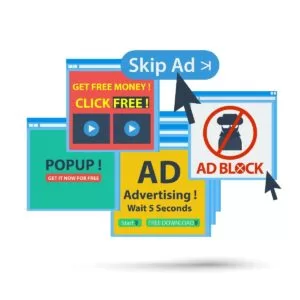With support solutions for the home and office, My Computer Works is here to help you get back to your life.
Remove AdWare From Your Android with These Simple Steps
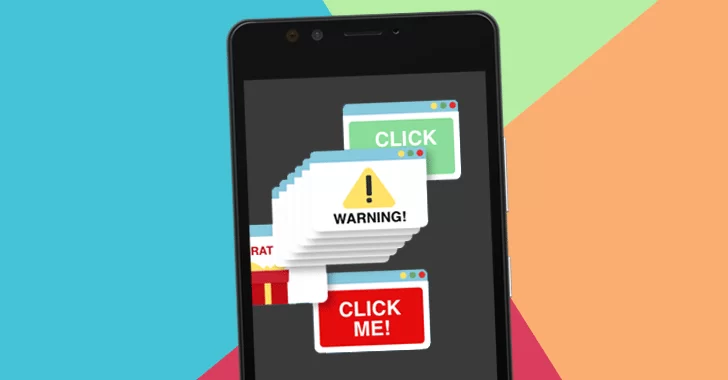
Article Summary
- Adware is software that causes unwanted advertisements on your device, typically slowing it down in the process.
- Typical symptoms of this type of software include pop-ups, slow system performance, and applications you did not install.
- Adware finds its way into your phone via third-party applications, free games, or questionable downloads.
- You can get rid of Adware by removing questionable applications and running reputable antivirus software.
- To avoid future infection, observe safe download practices and ensure your software is up-to-date.
Is your Android phone suddenly misbehaving, with pesky pop-ups and slow performance? Don’t panic; you are not alone. At My Computer Works, we recognize how annoying unexpected advertisements can be, especially if they interrupt your routine activities.
In most cases, the culprit is Adware, sneaky software that bombards your device with annoying advertisements. In this article, we will answer ‘What is Adware? ’, how it works, and offer steps on how to get rid of Adware on your Android. Don’t worry. You’re in good hands.
What is Adware?
Adware is short for advertisement-supported software. It is intended to show invasive adverts on your device without your permission. While there are some forms of relatively innocuous Adware, it can have quite an effect on your phone’s performance and experience.
Types of Adware
There are three common forms of adware you should be aware of:
- Pop-up ads: These appear on your home screen or over your applications.
- Banner ads: These ads advertise products or services on the top or bottom of your phone.
- Redirecting adware: This form of adware allows hijackers to take over your browser and redirect you toward unknown websites.
Adware vs. Malware
While Adware differs in that it does not generally seek to damage your system directly like malware, it still can be invasive and gather your surfing habits for behavioral marketing. Additionally, while Adware isn’t always malicious, the line is increasingly blurred. It may collect user data and can be bundled with spyware or Trojans.
Signs of Adware on a Phone
You might ask, “Why do ads keep popping up on my phone?” or “Why do I keep getting pop-ups on my phone?” Chances are high it is Adware. The below are common indicators of an adware infection on your device.
Common Signs of Adware Infection
- Slow performance despite minimum usage of applications.
- Unsettling rise in mobile data usage.
- New applications showing up that you can’t recall installing.
- Android pop-up ads on the home screen that appear without any action on your part.
- Fast battery drain due to background advert-server processes.
- Unusual pop-ups or frequent redirects to unfamiliar websites.
How to Spot Adware vs. Regular Ads
Standard ads are displayed in side-app locations or as part of video playback. Adware, on the other hand, unleashes random pop-ups, interrupts you with full-screen ads at inappropriate moments, or hijacks your browser entirely.
Why is Adware on My Phone? (How Do You Get Adware?)
Learning the way that Adware enters your phone allows you to prevent it in the future. Here’s why and even how it finds a home on your device:
- Most free applications use Adware as their means of generating income.
- Apps downloaded outside of the trusted Google Play Store are at greater risk.
- Auto-downloads may be caused by clicking ads or accessing malicious websites.
- Pirated content may contain embedded trackers or Adware.
- Upon installation, certain Adware monitors your activities in order to provide targeted advertisements and pop-ups.
Developers do not always notify users that there is Adware in their app, especially for free games or utility applications. So you might not even realize it, which is why it’s important to be wary of all applications you download on your phone.
How to Remove Adware on an Android Phone
At this point in the blog, you’re probably thinking, “Can adware be deleted?” The simple answer is yes. Here are the most effective methods for removing Adware and preventing this nuisance:
1. Manual Removal Techniques
- Open Settings > Apps and search for unknown or suspicious applications.
- Tap the app, then tap Uninstall.
- Clear the cache and browser data. For Chrome, visit Settings > Applications > Chrome > Storage > Clear cache and clear data.
2. Use Antivirus and Anti-malware Tools
Install a reliable paid or free AdBlocker removal software or antivirus software to scan your system for Adware and remove it. Recommended tools are:
- Malwarebytes Mobile
- Bitdefender Mobile Security
- Avast Mobile Security
- Surf Shark One
These applications can identify deeply buried files of Adware and remove them securely.
3. Safe Browsing Practices
- Use a browser with an inbuilt ad blocker or download a free one, such as Ublock for Android or Adblock Chrome Android.
- Don’t download applications from unauthorized sources or open dubious links.
4. Factory Reset as a Last Resort
If the problem continues even after uninstalling applications and utilizing antivirus software, a reset may be your only option. Here’s how you can do that:
- Back up your important data.
- Go to Settings > System > Reset > Factory Data Reset.
- Go through the procedures for resetting your phone to factory settings.
This will wipe out all the data and bring your phone back to its initial state without any adware. However, it does delete everything, so make sure you back up data.
Tips for Preventing Adware
Preventing Adware is often easier than dealing with the aftermath of an infection on your device. Here are our top professional tips to keep you safe:
- Safe Downloading Practices: Download applications only from the Google Play Store and review them thoroughly before installing.
- Reviewing Permissions: Look at the permissions asked for on installation. Be cautious about those who request access to contacts, microphones, or geolocation without a legitimate reason.
- Steering Clear of Suspicious Links and Sites: Don’t click on links in mysterious emails, texts, or pop-ups. One tap is enough to install an adware program.
- Using Security Software: Run scans frequently with security software. Most antivirus applications also have features like Ad Blocker for Android to keep threats at bay.
- Regular Software Updates: Keep your phone’s OS as well as applications up-to-date at all times. Software updates commonly repair security flaws that may be exploited by Adware.
The Wrap-Up On Removing AdWare from Your Android
If you are at a loss as to why there are pop-up ads on your Android home screen, it is likely your phone has installed Adware. Fortunately, with the proper measures and tools, this issue of how to fix ads popping up on Android devices is easily fixed. You only need to follow the steps we shared in this blog.
However, if you want further assistance, our team is on standby. At My Computer Works, our focus is on making your mobile experience smoother, secure, and hassle-free. We are here for you anytime, offering top-quality support and useful tutorials. Contact us here for help with your adware issues.