With support solutions for the home and office, My Computer Works is here to help you get back to your life.
Why is My HP Laptop So Slow? Top 4 Reasons and What to Do About Them
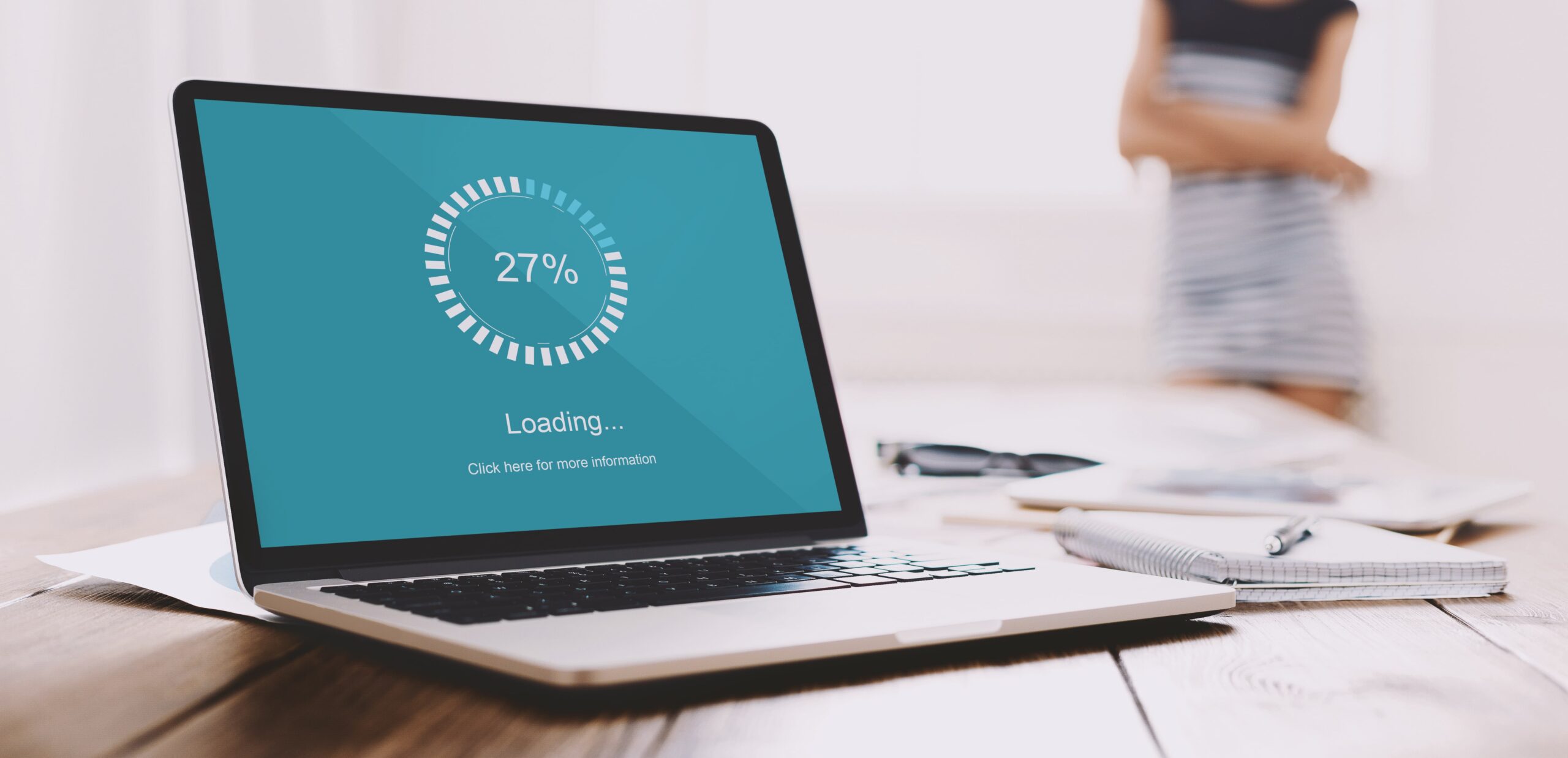
Article Summary
- Too many background processes: Close unnecessary applications and uninstall bloatware to release memory and processor power.
- Slow Hard Drive: If your laptop has an HDD, switching to an SSD can significantly boost its speed.
- Incorrect Power Settings: If the laptop’s power saver is enabled, disable it and use the “Balanced” or “High Performance” settings for increased speed.
- Pending Windows Updates: Windows Updates can temporarily slow down a laptop; download and install them when you’re not using it.
Is your PC slow even after these steps? Consider calling on the expertise of My Computer Works for professional slow computer assistance and quality computer repair services.
Have you ever found yourself gazing blankly at a loading screen and thinking, “Why am I stuck here? Why is my laptop so slow?” If so, you’re definitely not alone.
Even a brand-new HP laptop can be slow, leaving you exasperated and looking for answers. At My Computer Works, we understand the importance of your laptop’s speed for work, school, and everyday tasks.
So, to help, today’s article will guide you through the most common reasons HP laptop speed becomes an issue and provide workable fixes to get your machine running fast again.
Software
One of the most common reasons a PC becomes slow is that unnecessary background processes are running without your knowledge. For example, some new laptops ship preinstalled software you might never use, referred to as bloatware.
What is bloatware, you may ask? It’s software installed by the maker that uses up memory and CPU power, slowing down your system’s speed.
You’ll want to examine background activity to determine whether this is the cause or if other software is at fault. But this leads to a follow-up question: “How do I check background processes on a laptop?” Simple. Click on Task Manager (Ctrl + Shift + Esc) and look at the “Processes” tab. Identify which apps are consuming excessive CPU time, memory, or disk usage and shut down any unnecessary ones.
Hard Drive Type
Also, storing files on your laptop’s hard drive can burden it. If you find yourself wondering, “Why is my PC running slow?” consider examining disk usage too. You can learn more through this helpful guide: Find What’s Taking Up Space on Your Computer.
Another common cause of a slow computer is the type of hard drive. Old Hard Disk Drives (HDDs) are slower than new Solid State Drives (SSDs).
When considering the difference between HDD and SSD hard drives, consider this: HDDs use mechanical spinning disks by default, inherently limiting speed, while SSDs store data electronically and provide significantly quicker booting and loading times.
To determine the type of hard drive installed on your HP laptop and whether it is causing your slow-running PC, open the Device Manager, locate the “Disk drives” section, and find the model number. A simple search for that model online will tell you if it’s an HDD or SSD.
Pro Tip: If your HP notebook running Windows 10 has an HDD, upgrading to an SSD can dramatically improve laptop performance.
Power Settings
Power settings might ruin your laptop’s speed potential without you even noticing. When you’re in “Power Saver” mode, the computer reduces the CPU’s performance to conserve power. While this is very beneficial for saving power, it typically means the user can find themselves confused and asking, “Why is my PC slow?”
To confirm your power settings, go to Settings > System > Power & Battery > Power Mode. If you have it set to “Power Saver,” turn Power Saver off and select “Balanced” or “High Performance.” The simple switch alone will significantly improve a computer’s speed.
Pending Updates
Operating system and software updates are often required, especially if you experience HP laptop speed issues. Occasionally, software updates may cause the system to slow down during the download and installation process. So it’s always best to check if your HP laptop might be slowing down because an update is happening or is about to be installed.
To determine this, go to Settings > Windows Update and look for any available updates. Running the latest versions immediately might resolve most issues, particularly if they include security patches or performance enhancements.
However, as we already mentioned, updating will momentarily slow things down slightly, so it’s best to do the update when you don’t urgently need the laptop.
Pro Tip: If you think, “My computer is slow to boot,” periodic updates (along with a restart) will also optimize your boot-up sequence.
The Wrap-Up on Why an HP Laptop Is Running Slow
When looking into how to speed up a slow laptop, it is essential to check the four reasons we discussed that could be causing your PC to slow down. However, if these steps don’t work for you and you have a slow PC problem, don’t panic!
My Computer Works can offer expert computer repair and help to dramatically speed up computer boot-up times. Alternatively, you may verify the health of your system using our handy guide: How to Check Your PC Health.
Whether you want assistance with troubleshooting persistent HP laptop slow speed problems or getting more information on upgrading, our top-quality computer services are the ones you can count on. So, don’t let a sluggish PC slow you down. Call My Computer Works today and get the computer help services you need.


