With support solutions for the home and office, My Computer Works is here to help you get back to your life.
Increase Android Battery Life
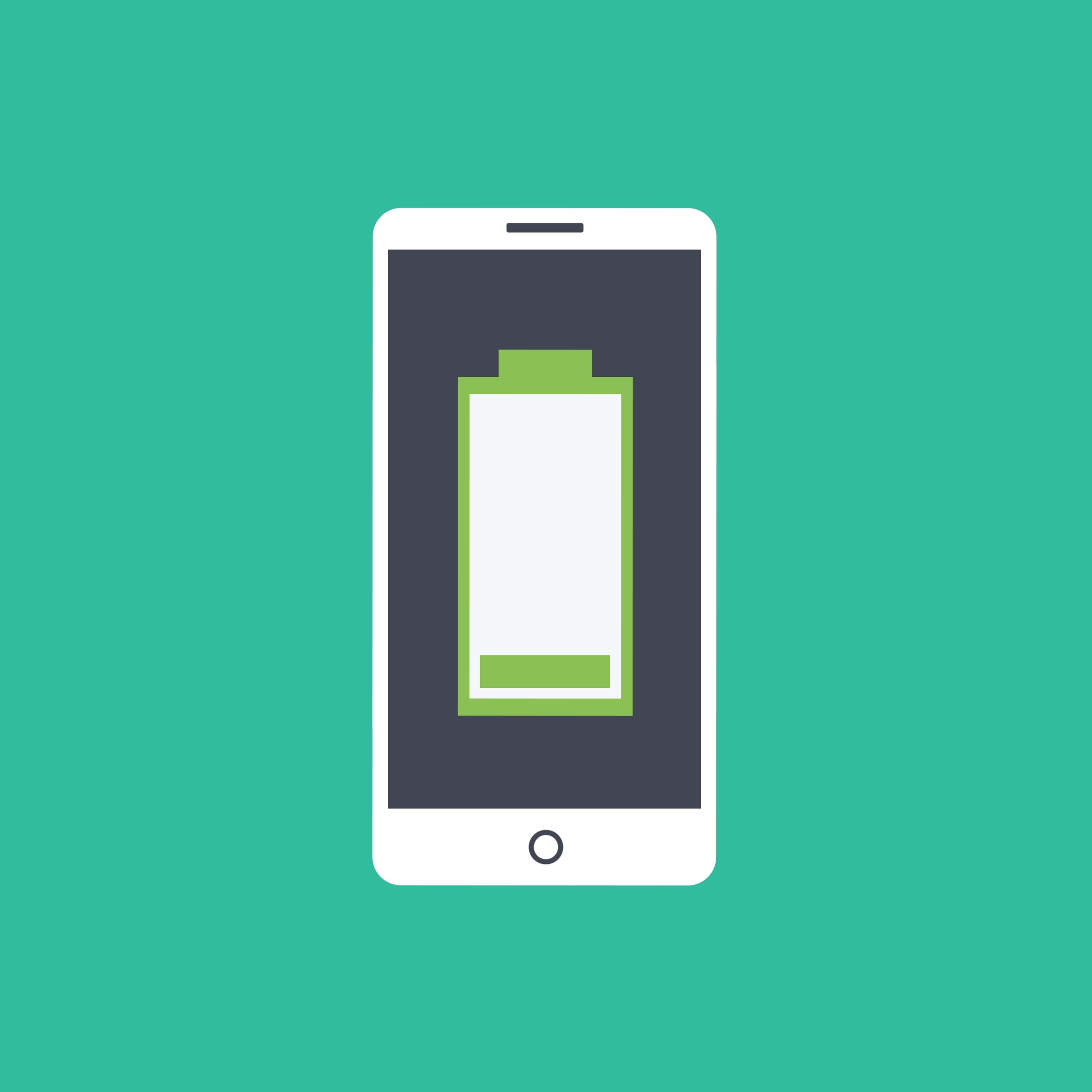
Battery life is a continuous struggle for most cell phone owners. This guide is for Android phones. If you you need battery saving tips for an iPhone, read that here!
Tip 1) Auto Battery Saver Mode
On Samsung, HTC, and other Android powered phones you should have the option of taping your battery either from your home screen, in the upper right, or by sliding up on your phones home screen. Here you will see a battery icon that you can click and from there you can toggle on Automatic battery saver. It will kick in at a set battery percentage. If you want to extend your battery for a long period of time without charging I would aim for 40% remaining power. Otherwise the default 15% should give you enough run way to get home and charge.
Tip 2) Stop ‘Fetch’ Automatically Update Apps
Email Apps like Gmail take a ton of resource to check for new email. Most of the time we don’t need these updates in real-time. Go to your “settings” menu, tap the “accounts” setting and uncheck the setting that says “auto-sync data”
Tip 3) Make your background black
Sure those pictures of your dog are cute but colorful pictures require backlit pixels to be on in your display. By making your background complete black none of those pixels will be powered on. This can save you substantial power through out the day. First click here to get the black image. Once the page loads hold your thumb down over it and select save to phone. You may also have an option to “set as background” right from this menu. If not save it. Then go to “settings” select “wallpaper” and the image should be your most recent photo from your gallery options.
Tip 4) Doze Mode Improvements
As long as your screen is off you will get the benefit of doze mode. It used to only work when your phone was stationary, such as sitting on your night stand. Now it should work anytime your screen is off. The best way to make sure you are getting the best benefit of this is to make sure in “settings” , “display”, menu that the screen time out is set to a reasonable number. If you don’t read a lot on your phone a number below one minute would be best. Think the time it takes to read a text, 45-seconds or left. If you spend a lot of time reading the news or articles on your phone 3 minutes is a better amount to give yourself. It won’t time-out when you are active on the phone so pick a time that is best for your use.
Tip 5) Disable OK Google
If you are using Google’s ‘OK Google’ to talk to your phone you can skip some of these instructions. Otherwise you will want to do this to save a monster amount of power. In your “apps” menu go to “Google app” and tap the “voice” option. Here you will see a bunch of check boxes. You can either leave “From the Google App” checked and that will listen only when you have the Google App open or to save the most power you can uncheck all the boxes and disable this feature. Either way it will extend your battery at least a few hours.
At my computer works we are experts at all things technology. Proudly serving the entire U.S.A from our headquarters in Arizona. Save the number, 877-637-7573 in your phone and call us whenever you like!


