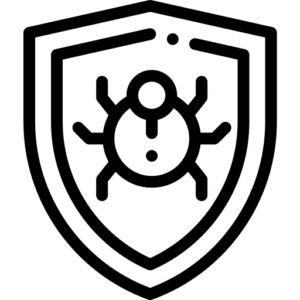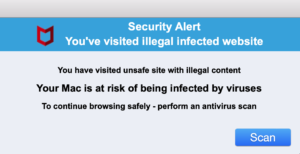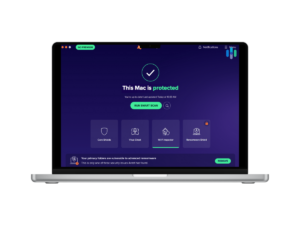With support solutions for the home and office, My Computer Works is here to help you get back to your life.
Can a MacBook Get a Virus? Here’s How to Protect Yours

Unfortunately, for many MacBook device owners, there is an age-old and common misconception that Apple Macs can’t get viruses. This belief can leave devices vulnerable to cyber threats. Although Apple’s macOS has built-in virus protection, it is important to remember that no system is entirely immune to cyberattacks.
With this in mind, taking proactive measures to protect your digital data is something to take seriously. Here at My Computer Works, we’re committed to helping you understand how to protect your MacBook from viruses and malware, detect threats, and maintain optimal security. To help you do this, we have provided you with a detailed blog from our experts.
Can a Mac Get a Virus Even with Built-In Protection?
The short answer is yes. Macs can become infected with viruses. Even with security tools such as Gatekeeper, XProtect, and System Integrity Protection (SIP), no security software can grant your device complete immunity from cyber attacks.
Hackers and cybercriminals develop new strategies every day designed against Mac owners, including adware, trojans, ransomware, and phishing scams. The more sophisticated the threats, the less you can rely on built-in security alone.
That’s why it’s always a good question to ask: “Can I scan my Mac for malware?” You will be happy to know you can, but only with the correct tools and techniques, which we can show you at My Computer Works.
Built-In macOS Antivirus Software: Benefits and Limitations
Apple’s security features provide some protection but are not infallible, so let’s examine the advantages and disadvantages of Mac anti-malware capabilities.
Benefits of Built-In macOS Antivirus Features
- XProtect: Automatically scans and blocks detected malware.
- Gatekeeper: Prevents unapproved programs from being run.
- System Integrity Protection (SIP): Protects critical system files.
- Periodical updates: Apple periodically updates macOS to address vulnerabilities.
Limitations of Built-In macOS Antivirus Features
- Minimal real-time danger detection and eradication.
- They can miss new and zero-day threats.
- Does not have sophisticated anti-ransomware protection.
These limitations require understanding how to safeguard Macs against viruses and utilizing additional security tools in addition to the device’s built-in tools.
Signs Your Mac Might Be Infected with a Virus
Worried and wondering, “How can I understand if my MacBook is contaminated?” To answer this, if any of the following symptoms arise, your MacBook is likely infected:
- Slow performance: Sluggish performance or high temperature can imply rogue background processes.
- Surprise pop-ups: Overwhelming advertisements or baseless security alerts can signal malware.
- Unauthorized programs or add-ins: Unexpected programs appearing unrequested indicate an issue.
- Redirects in a browser: Frequent redirects to shady websites indicate malware activity.
- Random crashes: Frequent crashes can result from corrupt files and/or malware.
Once you notice such symptoms, a computer virus scan is essential for detecting and fixing a problem in its early stages.
How to Remove a Virus or Malware from Your Mac
You can try utilizing the following processes to remove viruses or malware from your MacBook:
- Uninstall Suspicious Apps
- Open Finder and navigate to “Applications.”
- Identify and delete any suspicious programs and recently installed programs.
- Clear out the trash.
- Remove Unwanted Browser Add-ons
- Open your web browser to “Preferences” or “Settings.”
- Go to “Extensions” and delete any unfamiliar add-ins.
- Remove Malicious Login Items
- Go to “System Settings” > “Users & Groups” > “Login Items.”
- Get rid of any unrecognized startup programs
- Malware scan with a Mac
- Use a reliable anti-malware tool to run a deep and detailed scan of your computer.
- Security Updates and Security Patches
- Go to “System Settings” > “Software Update” and apply any installed security vulnerability updates.
How to Run a Virus Scan on Mac
Although a Mac doesn’t have an inbuilt manual scanner, a Mac can undergo a virus scan with third-party software. To do this, take the following steps:
- Use reliable Mac anti-malware software.
- Open and launch software installation.
- Click “Full Scan” to scan your entire system for malware.
- To delete detected threats, follow prompts for software.
Best Antivirus Software for Mac
To ensure you are enhancing your Mac’s security, you must select a reliable third-party solution. Here are some highly recommended programs:
- Malwarebytes for Mac – This is an excellent choice for detecting and removing adware quickly.
- Bitdefender Antivirus for Mac – Provides real-time protection and ransomware defense.
- Norton 360 Deluxe – Offers a combination of malware scanning, firewall protection, and VPN services.
- Avast Security for Mac – Includes both free and premium protection options.
- Intego Mac Internet Security X9 – This software addresses macOS vulnerabilities.
How to Safeguard Your Mac from Future Threats
The most effective defense is a preventive one when dealing with malware. To prevent Mac viruses and secure your computer, follow these measures for an added layer of security:
- Turn Two-Factor Authentication (2FA) On: Enable the 2FA setting on your device to protect your Apple ID and sensitive information with extra security.
- Avoid downloading suspicious files: Install programs only through safe sources, including the App Store for your computer or approved developers.
- Use a VPN on Public Wi-Fi: A virtual private network (VPN) encrypts your connection, making it harder for hackers to access your data on public networks.
- Back-Up Files On a Scheduled Basis: Back up your files with a ‘time machine’ or cloud storage to protect them in case of an attack and data loss.
- Keep Yourself Informed About Online Threats: Monitor technology security reporting for information about new emerging threats.
Final Thoughts: Keep Your Mac Safe from Viruses
While MacBooks are less vulnerable to certain viruses than other types of computers, as you know, they are not entirely safe from cyber attacks.
Fortunately, familiarity with protecting your computer from viruses, checking it for viruses regularly, and staying updated on new Mac virus threats will help you protect your computer and digital data. However, if you still have doubts or concerns, consider having a professional scan your computer.
We at My Computer Works care about providing you with assurance that your computer is protected and your data is safe. So, if you need to diagnose malware, get the best antivirus installed for your Mac, or have your system optimized for security, then our professionals are who you need. Give us a call today and have your MacBook safe and virus-free!