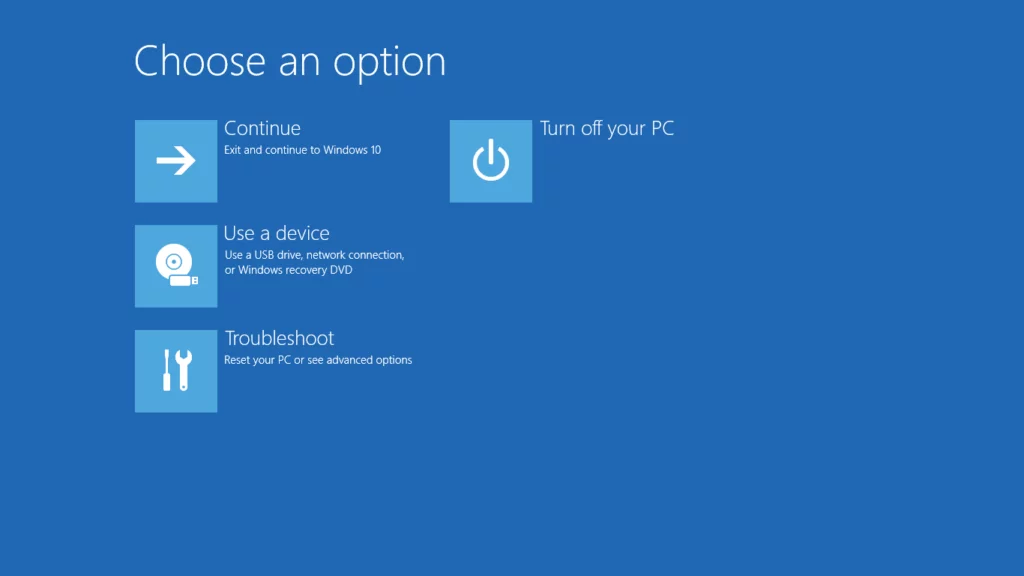With support solutions for the home and office, My Computer Works is here to help you get back to your life.
My Computer Turns On But Doesn’t Go To The Password Login Screen
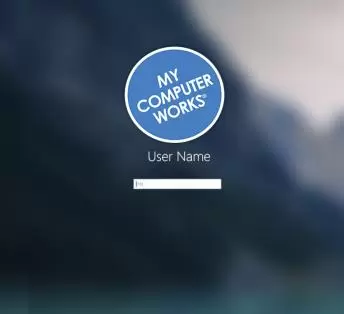
Article Summary:
- Windows Login Screen Failing to Load: If a computer turns on but does not reach the password login screen, a system issue—often caused by a failed update or corrupted system files—may be preventing Windows from booting properly.
- Step-by-Step Troubleshooting Guide: Users can attempt a hard power off and restart sequence to trigger Windows Startup Repair, then use the “System Restore” option to revert to a working state before the issue occurred.
- When to Seek Professional Help: If the system restore completes successfully, a professional technician can help diagnose the root cause, such as a failed Windows update or outdated drivers, to prevent future issues. If the computer remains stuck in a boot loop, especially when important files like tax documents or personal photos are at risk, expert assistance is necessary to recover data from the hard drive before performing a factory reset.
If your computer won’t boot to the login screen and you are not sure what to do next. Don’t worry we can help.
Our computer technicians repair computers with this problem all the time.
Follow the following steps to see if it repairs your computer:
Step 1) Hard power off your computer. (Hold the power button down for 10 seconds)
Step 2) Power on your computer and wait for the Windows logo to appear. Then hard power off again; hold power button for 10 seconds.
Step 3) Repeat step 2 three times.
Step 4) On the 4th boot – SHOULD give us the windows startup repair option (automatic repair)- we WANT to do the system restore option when it does this.
To get there, “choose an option” shows up on the screen. Go to: “troubleshoot” – “advanced” – “system restore”
Step 5) If you are given an option to select different dates to restore to, select a date listed PRIOR to having the issue with your computer.
Step 6) Accept all positive responses to continue system restore and wait for reboot
Step 7) If you land on the desktop login (and you get the system restore completed successfully) then you need one of our remote technicians to get on the PC and find out what caused the failure – which update and why – it is possible that the computer needs to update all drivers before rerunning a windows update that may have caused the falure.
Step 7b) Iif still stuck in a boot loop – do you have data you need to keep (important photos, documents, tax returns?) – If so – you will need an onsite technicians to come copy data from your harddrive to an external – and then do a factory reset / reinstall on your computer.
Give us a call at 800-935-6704 to get repair assistance.