With support solutions for the home and office, My Computer Works is here to help you get back to your life.
Public Wi-Fi Tips
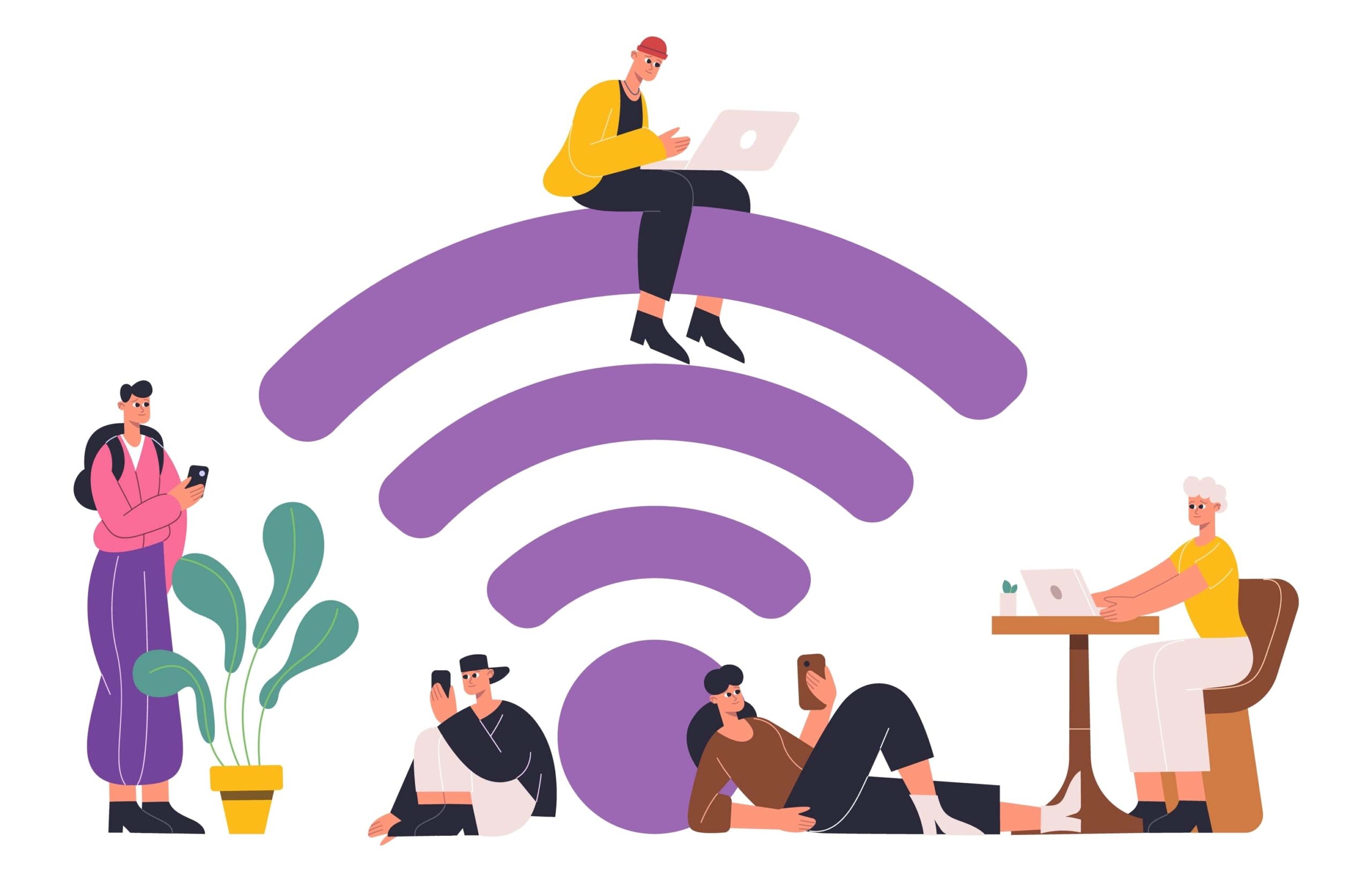
We live in a world where everything is connected. From fully functional desktop computers to watches that can tell you who’s calling without pulling out your cell phone. This is the time where everything and anything can connect to the World Wide Web. This ever-growing connectivity to the Internet also brings the growth of portable devices. Smartphones, tablets, laptops, netbooks, etc. are growing while desktop computers are shrinking in numbers. This rise in portable devices also brings the growth of wireless networks.
Almost every Internet Service Provider (ISP) now offers you a router with built-in wireless functionality, which comes standard with wireless encryptions. This is normally located on the side of the router to keep you safe and to keep unwanted people off of your network.
Now let’s say you are at the airport waiting for your plane when you need to jump online. Commonly used in places such as Starbucks and McDonald’s, most airports have public wireless networks you may use as well. You just don’t know whether or not the wireless networks you’re connecting to have any sort of protection for you. Anyone can connect to a public wireless network. If a public wireless network is setup correctly, you shouldn’t be able to see anyone else’s computer showing in the network list. These are called Isolated Access Points. This, however, is not always the case and you’ll need to take matters into your own hands. My Computer Works computer experts laid out some tips you may want to consider and follow.
Always use “Encrypted Traffic”
Encrypted Traffic is available when a website is secured. When you go to a site such as Gmail, the address starts with “HTTPS”. If it does not have the “S” at the end, you’re not on a secured site. Encrypted traffic means that the content will be encrypted between you and the web site you’re visiting to help keep prying eyes out of the connection. While this is not always possible, a good majority of sites will have a secure connection such as banks and online retailers.
Do not use the same password for every site
The most important reason to use a different password on every site is to prevent what is referred to as “sniffing” of the public Wi-Fi network. “Sniffing” happens when someone is able to see your password information on a secured site and follow it into one that is not secured. They may easily access your information using that method for any site you use with an identical password. Try to use different passwords for different sites. At the very least, use one password only for secured sites (banks, most web mail, etc) and a different password for non-secured sites (web forums). This will decrease the chances of someone getting into something that is more valuable instead of just seeing what you’ve been writing on a forum.
Connect to the right hotspot
When you enter a business that offers wireless access, it’s normally labeled on the door or somewhere inside the public area. You can even ask the staff and they well be able to provide you with the information. With that said, there are many people out there that will try to hijack your online experiences. They do this by making you believe that you’re connecting to the public wireless you intended to use. Instead, you may be connecting to their wireless access point. McDonald’s and Starbucks, for example, normally use AT&T and as such the wireless name would be “attwifi”. Many times, a predator will have a router configured with a wireless name of “att-wi-fi” or something similar to try to get you to connect to that one instead. They do this in order to gain full control over your web browsing using DNS.
Unfamiliar with DNS? No worries. Just think of it as a phone book for the internet. All internet service providers supply you with this phone book so when you type in “Google.com”, it’ll take you to the correct internal address for that site.
Using a computer that’s connected to a router that has full control over the DNS can route Google.com to a malicious web site. So be cautious of the hotspot to which you’re connecting.
Set firewall to “Max”
When you connect to a wireless network on a Windows computer, it will ask you the location. Generally, you will choose “Home” if you’re connecting to your wireless at home. When connecting to a public unknown wireless network, you will want to choose “Public”. This will prompt Windows to automatically turn off file sharing. It will also bump the firewall up to the max possible without getting in your way.
This may not be the case with a Mac in terms of automating. Newer versions of Mac OSX come with firewall support. You will want to set to the max level when connecting to a public wireless and turn off file sharing.
There’s nothing to worry about for Android and IOS as long as you avoid using any app with your personal information while connecting to an unsecured server. Again, you will not know whether or not it is secured because there is no indication such as the “HTTPS” used in web browsers. Also, turn off the Wi-Fi when it is not in use.
Following these basic tips will help increase the security of web browsing in public areas. As always, My Computer Works are here for you to help with any issues or questions you may have.

