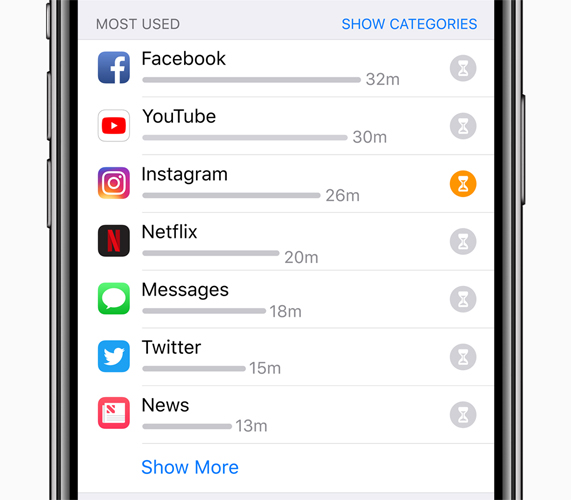With support solutions for the home and office, My Computer Works is here to help you get back to your life.
Screen Time Feature On iPhone’s iOS 12 and newer
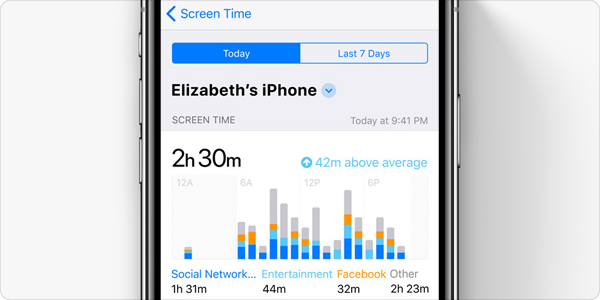
If you have not updated your iPhone, you need to! Some fun new things were introduced on iOS 12.0.
This new version has features like filters while FaceTiming, better organization in your notification center, automatic do not disturb while sleeping, and more. The feature that we are loving is the ‘Screen Time’ option you can turn on in Settings.
What is the Screen Time feature?
Glad you asked! This feature allows its user to track every move made on an iPhone. Basically, the time you spend using your phone is tracked and resets that data daily. If you are curious your ‘screen time’ for the entire week, you’ll also have the option to look at the “last 7 days”.
They break it up in three main categories; Social Networking, Productivity, and Creativity. Social Networking is spending time on any social media. Just how much time we spend on social media can be shocking. Productivity is calculated by the time you spend on apps like Notes and Calculator. Creativity is considered to be the time spent on apps like Photos.
You’ll be able to see exactly what you were doing on your phone, for how long, and at what time of day. It even shows you how many times you “pick up” the iPhone.
For your children’s phone, or even your own, this feature is able to disable certain apps at certain times, set time limits, restrict content, and more. The user is even capable of setting a password to lock yourself, or a child out of the iPhone.
Turning the Screen Time feature on will really open your eyes to the large amount of time you’re spending on your smartphone.
Where can I find Screen Time?
- Screen Time is located in your iPhone Settings
- Scroll down and select Screen Time and turn it on
- Go through the terms and click Continue
- To set limits, choose between: Downtime, App Limits, Always Allowed, or Content & Privacy Restrictions
- If you skipped step #4, select (name)’s iPhone on the top
- Now you’ll see the full break down of time spent on the iPhone
This feature is wonderful for self accountability as well. Maybe the extra 30 minutes you spend on Facebook or Instagram can get redirected to one of your goals in learning, fitness, finance, relationship, and more.