With support solutions for the home and office, My Computer Works is here to help you get back to your life.
Speed Up Your Windows 10 PC
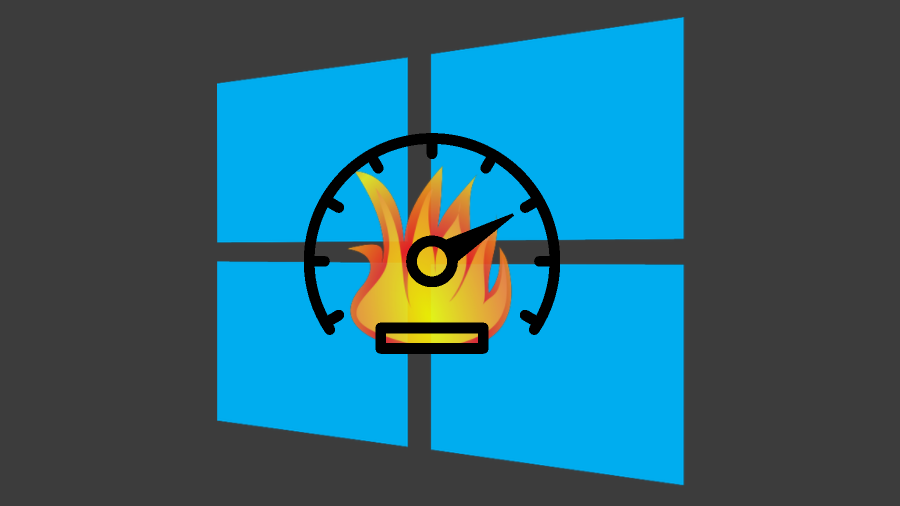
If you updated your PC to Windows 10, this article is for you. We all know how unfortunate it can be when an update is installed and makes your computer actually run slower. My Computer Works has put together some tips and tricks that will improve the performance and speed up your Windows 10 PC.
Restart your PC and open only the apps you need
- Select the Start > Power> Restart
- After your PC restarts, open just the apps you need, then close them when you’re done
It can often be the case that old versions of apps still run on Windows 10, which can slow down your computer. Update the versions of said apps, or remove them.
Disable unnecessary startup programs
Even though you can’t see something, that doesn’t mean it isn’t there. When you turn on your PC, some programs automatically start and run in the background. This happens so when you eventually go to use the program it will open quickly. Auto startup programs are great for the ones you use often, but not for the programs you don’t because it just slows down your PC.
- Press Ctrl + Alt + Delete, then select Task Manager.
- In Task Manager, select More Details, then select the Startup tab.
- To stop a program from starting automatically, select the program, then select Disable.
After this, restart your PC to see if the disabled programs continue to start automatically. If they do, call My Computer Works immediately to check your computer for viruses and malware! (877)-629-6972
Check disk space
The PC could improve its speed if you free some disk space on your PC.
- Select the Start button, and then Settings > System > Storage.
- Under Storage, your drives will be listed. Check the amount of free space and total size for each drive.
Empty the recycling bin and delete temporary files:
- Select the Start button, and then select Settings > System > Storage.
- Under Storage, select This PC > Temporary files.
- Under Recycle bin, select Empty recycle bin > Yes, I’m sure.
- Under Temporary files, select Delete temporary files > Yes, I’m sure.
- Under Downloads, select View download.
My Computer Works will help you speed up your Windows 10 PC! Call us at 877-629-6972 and check out our reviews here!


