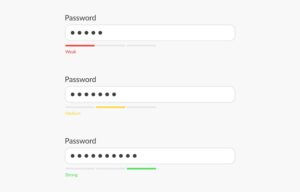With support solutions for the home and office, My Computer Works is here to help you get back to your life.
Step-by-Step Guide: How to Set Up 2FA

While creating strong passwords and setting up a password manager to help with password storage improves account security, 2FA is a more reliable security measure that should be used to prevent unauthorized access.
With two-factor authentication, you must enter the username and password and provide a temporary code or security key that will be sent to you within 30 minutes. This added security step will protect your account and its data, even if your password has been compromised.
In addition, hackers consider financial, social media, and email accounts highly valuable, so they look for weaknesses in your security measures. This is especially true for businesses, so you should consider 2FA mandatory to prevent cybercriminals from accessing company data and systems.
How to Set Up 2FA for Your Online Accounts
Now that you understand how important it is to set up two-factor authentication, you will likely have two questions: “Should you use 2FA for everything?” and “How do I set up my 2FA authenticator?”
To answer the first question of whether you should use it for everything, the answer lies in how high-risk your online accounts are. Any account that requires personal information should have 2FA activated; however, if it has no high-value data, it is usually safe to use a unique password to secure it.
To answer the second question, setting up two-factor authentication is usually done through these simple steps:
- Step 1: Open your settings menu and select “2-Step Verification” or “Two-Factor Authentication.”
- Step 2: When prompted, select which method you want to use for your 2FA method. Methods usually offered are security keys, SMS codes, and authentication apps.
- Step 3: Depending on your chosen method, link the app or phone number you want to use. If the link is successful, you must enter the code sent to you to finalize the setup.
- Step 4: If you receive backup codes, store them in a secure place that only you can access.
Exploring SMS-Based 2FA: Is It Right for You?
There are primarily three types of 2FA: SMS authentication, security keys, and authenticator applications. If you have chosen an SMS method, your follow-up questions will likely be “Is 2FA 100% safe?” and “ Is it the right method for you?”
The SMS method usually involves sending a code to your preferred phone number via text message after you’ve entered your username and password. You must type in this code to finalize your login and access your account.
Statistically, the SMS method for 2FA has been proven to block 96% of bulk phishing attacks, 100% of automated bots, and 76% of targeted attacks from cybercriminals, based on recent data. This is why it is one of the most popular methods among users.
However, while it may be better than not having two-factor authentication, it isn’t as good as setting up security keys or authenticator applications. This is because hackers often use SIM-swapping attacks to circumvent the 2FA SMS method by transferring your mobile number to a new SIM card. In addition, hackers aside, the SMS method can also frustrate users as the SMS may have long delay times, leading to multiple codes needing to be sent.
Choosing the Best 2FA Method: Security Keys vs. Authenticator Apps
If you are looking for the most secure methods for 2FA, security keys, and authenticator apps are the best. To help you decide if you should use a security key or authenticator, we’ve shared what they are and how they work below:
- Authenticator Apps: Authenticator applications generate one-time-use and time-sensitive passwords known as TOTPs. These TOTPs or one-time codes are sent to your device and expire in 30 seconds, and they don’t require an internet connection. While this method is less secure than security keys, it is still more effective than other methods, like SMS codes, and users find it more convenient.
- Security Keys: You can connect security keys to your phone or computer using NFC. NFC is a near-field communication, similar to Bluetooth, and security keys only authenticate the specific site they’re registered with. While security keys are highly effective, especially against phishing attacks, they can be expensive to replace if lost or misplaced.
Ultimately, both 2FA options are worth considering. However, if you’re having trouble deciding, you can speak with a tech professional at My Computer Works, who can help you choose the best option for your security needs.
The Pros and Cons of 2FA: Why Strong Passwords Aren’t Enough
2FA is a convenient tool for keeping your online data safe and your accounts out of the hands of cybercriminals. However, what are the specific positives and benefits of using 2FA? To give you an idea of a few other benefits and disadvantages so you can make an informed decision about using 2FA, we’ve shared the pros and cons below:
Pros
- It is an ideal security step to add better security measures to protect personal or business assets and other sensitive data from hackers.
- If you have 2FA set up, you do not need additional applications, such as hardware token generators.
- It is considered more efficient as a security measure than just one standard password to log in to accounts.
- The 2FA setup process is user-friendly and manageable.
- Studies have proven that it is the best protection against cyber attacks.
Cons
- Since it is an additional step users must take to access accounts, it may be inconvenient and cumbersome.
- The theft or loss of a device that uses 2FA may make it frustrating and difficult for users to access their accounts due to 2FA.
- 2FA can be challenging to navigate, depending on the chosen method.
How to Find and Use Backup Codes for Your 2FA-Enabled Accounts
“How do I find my 2FA backup code?” We often receive this question at My Computer Works from those using 2FA.
Backup codes are your safety net, helping you gain access to your account when you may have lost your primary 2FA method. When setting up two-factor authentication, you will likely receive a backup code to ensure you can use it to access your accounts instead of your original authentication method if there ever comes a time for this.
The code you receive will contain a random set of alphanumeric characters or numbers that you must store securely by printing and storing them or using a secure password manager. Each code is only for one-time use, and you must obtain a new backup code once you’ve used one.
To find your backup code, you will need to do the following:
- Check authenticator app: Look for backup codes in your authenticator app (e.g., Google Authenticator, Authy).
- Account settings: Visit the account’s security settings where 2FA was set up, often under “Security” or “Two-Factor Authentication.”
- Backup codes from setup: Search for any saved documents or notes from when you first set up 2FA.
- Generate new codes: If possible, login, go to the account’s security settings and generate new backup codes.
- Contact support: If locked out of an account, contact the platform’s support for recovery options. Alternatively, you can speak with the experts at My Computer Works for assistance accessing backup codes.
The Wrap-Up On Setting Up 2FA
Since its release, two-factor authentication (2FA) has provided improved security and a second line of defense against hackers. While it may seem like another tedious step to access your online accounts, it is a crucial security measure to protect your sensitive data against potential attacks and theft by cybercriminals.
With the information we shared in mind, we recommend you turn on two-factor authentication or set it up as soon as possible. If you need additional assistance setting up 2FA or are experiencing another technical issue, our team at My Computer Works is ready to help. Contact our team today to get the help you need.