With support solutions for the home and office, My Computer Works is here to help you get back to your life.
Understanding And Disabling iPhone’s NameDrop Feature
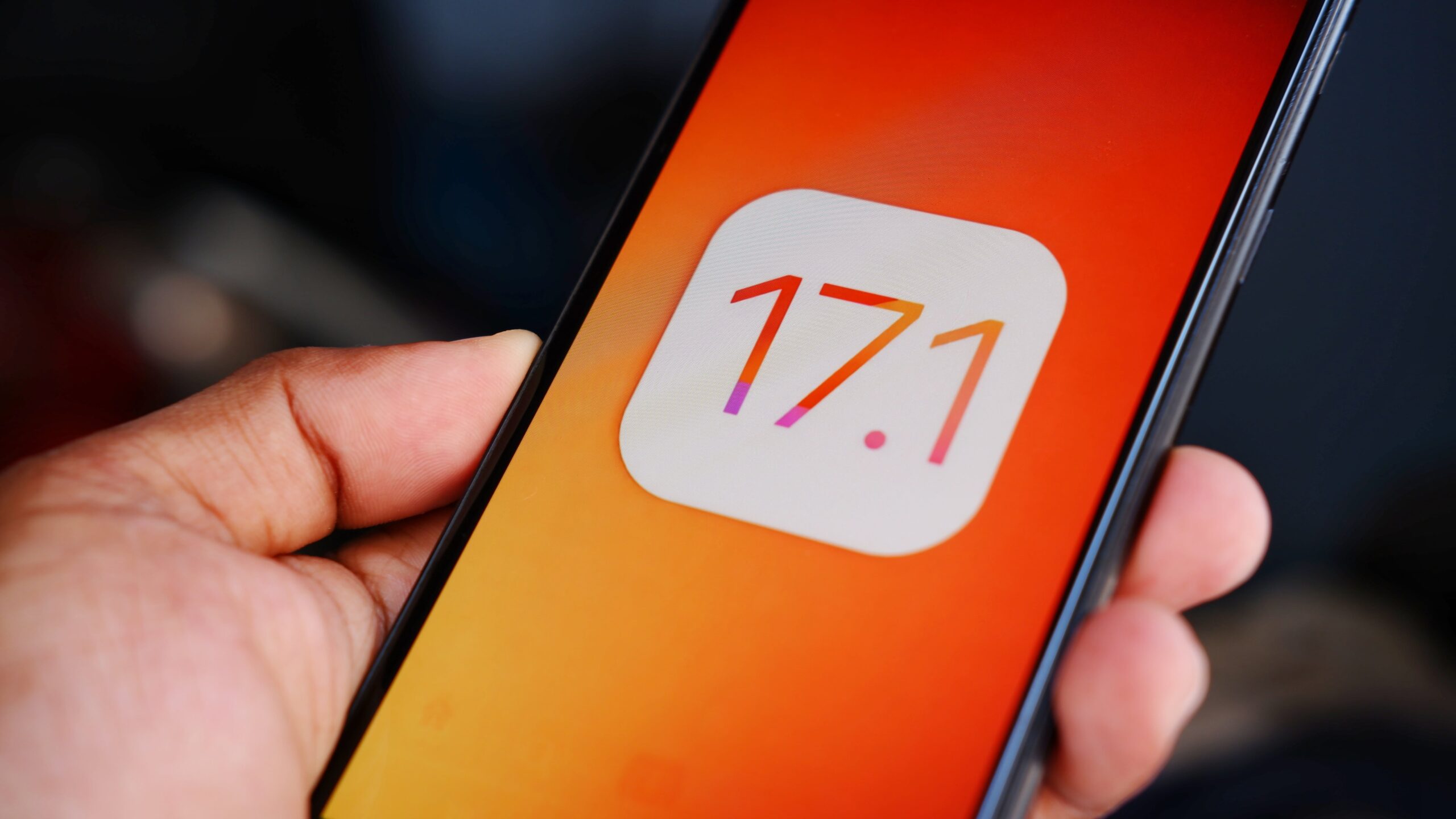
Apple’s latest operating system update for its iPhones and watches is causing a dustup due to one potentially controversial or potentially misunderstood default feature. NameDrop, which allows two users to share contact information without the burden of typing or texting the information in their phones, was part of the iOS 17.1 update.
It caused a commotion because the update’s default setting for the feature automatically enabled it. Some users weren’t even aware it existed.
The feature has prompted law enforcement agencies to issue warnings. It has inspired countless social media videos from parents warning viewers to disable the feature on their child’s phone. And it’s received widespread media coverage from a variety of outlets.
Here’s a breakdown of NameDrop, and its predecessor, AirDrop — and a guide to disabling one or both.
How AirDrop and NameDrop Work
AirDrop and NameDrop allow iPhone users to transfer data with other iPhone users who are nearby. AirDrop allows users to wirelessly send photos, videos, locations and websites to someone else while utilizing WiFi and Bluetooth.
NameDrop works in a similar way, allowing users to exchange or one-way share contact cards. However, with NameDrop, the devices that are sharing contacts must be within centimeters of each other, and the person sharing the contact card needs to consent to the data transfer in order for it to work. Sharing is canceled if one device is pulled away from the other.
What NameDrop Shares
When users exchange contact cards using the NameDrop feature, the only information that is shared is what is within that singular contact card. That information may include first and last name of the contact, phone number, an avatar or photo, an email or any other information the user has populated that contact card with.
Prior to transferring the contact information, the user needs to select which individual contact card they’d like to share. In addition, NameDrop only shares new contacts and can’t be used to update contact information.
Enabling And Disabling NameDrop And AirDrop
Part of the alarm related to NameDrop is that the feature came automatically enabled for those who completed the iOS 17.1 update. Those who were familiar with AirDrop know that the feature has three settings, which include:
- Receiving Off
- Contacts Only
- Everyone for 10 minutes
Disabling NameDrop is easy. Anyone who wants to disable the feature can go to Settings, select General and then select AirDrop. Within that menu, move the toggle for “Bringing Devices Together” to the off position.
By following those steps, the NameDrop feature will not be able to be used.
At My Computer Works, our team stays up to date on issues that arise from new operating systems, regardless if they are used on a phone, tablet, laptop or desktop. That means we’re able to help when users run into problems, and this NameDrop issue is no exception.
If you need help enabling, disabling or managing features on a phone or computer, don’t hesitate to reach out. Our team is here to help.
Contact us to learn more about how My Computer Works computer experts can offer you ongoing support for any issues you’re experiencing!

