With support solutions for the home and office, My Computer Works is here to help you get back to your life.
How to Video Conference/FaceTime between iPhone and Android
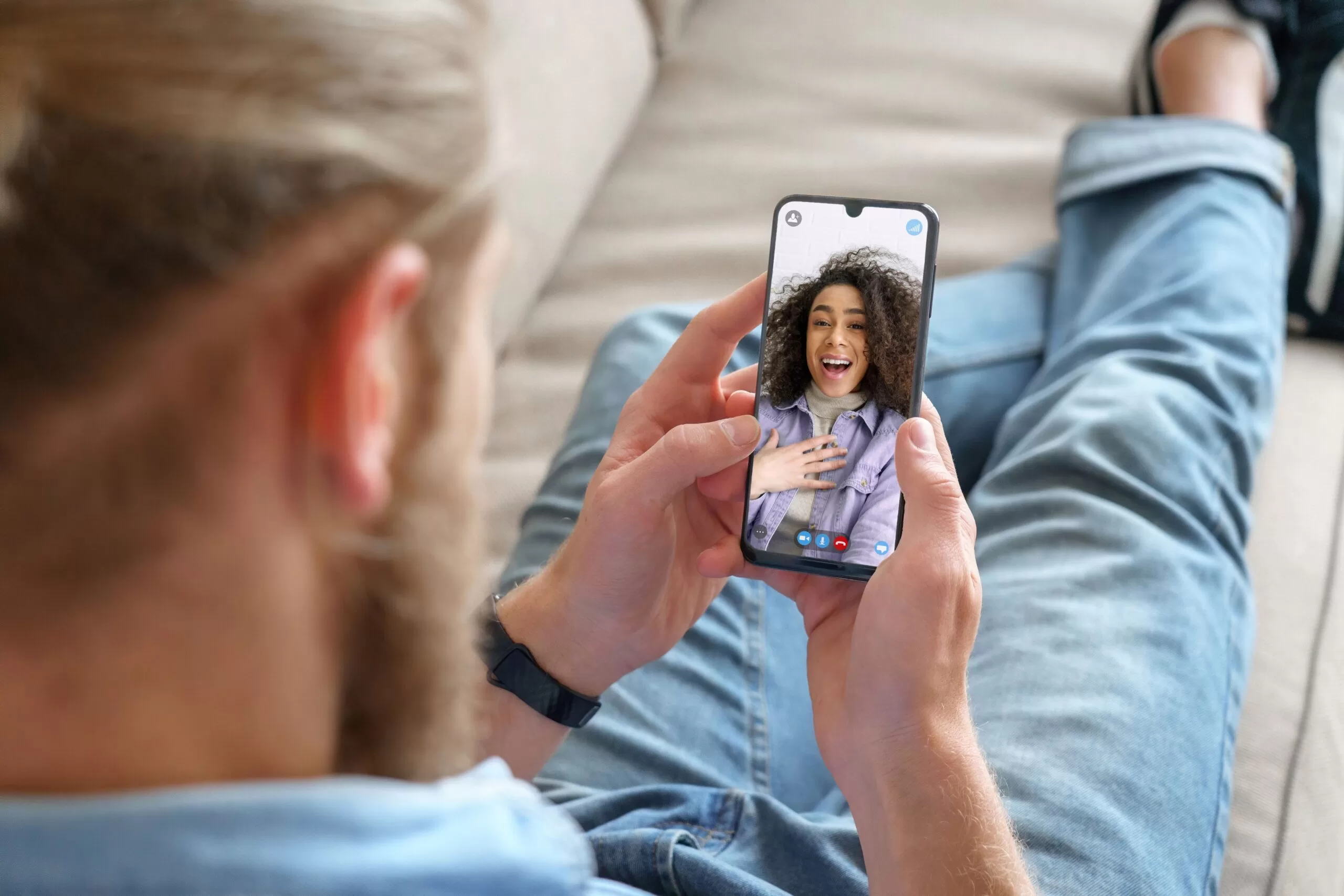
Article Summary:
- FaceTime Between iPhone and Android: iOS 15+ allows iPhone users to create FaceTime links, enabling Android users to join video calls via web browsers, though some iOS-exclusive features like SharePlay and augmented reality filters are not available on Android.
- Popular Third-Party Apps for Cross-Platform Calls: Apps like Zoom, Google Meet, Microsoft Teams, Skype, WhatsApp, and Facebook Messenger offer reliable video calls between iPhone and Android, with features like screen sharing, group chats, and encryption.
- Choosing the Right Video Conferencing App: Consider features (e.g., screen sharing, breakout rooms), ease of use, and participant limits when selecting an app. Apps like Zoom and Google Meet are great for large groups, while WhatsApp and Facebook Messenger are ideal for casual, personal calls.
Living in this technical world, it’s imperative to stay connected. However, this can be hard since friends, colleagues, and family members mostly use different devices—like iPhones and Androids—which makes communicating with them seem daunting.
At My Computer Works, we understand how important seamless communication is at a personal and professional level. After all, one of the most frequent questions we get is, “Can you video call between iPhone and Android?” Our answer every time. Yes, absolutely.
In this blog, we’ve detailed how to video conference or use FaceTime between an iPhone and Android and discussed other popular third-party options you might want to use to stay connected.
How to Video Conference/FaceTime Between iPhone and Android
Until recently, FaceTime remained exclusive to Apple devices, creating a chasm among people who needed to communicate across iOS and other platforms. However, with iOS 15, Apple finally opened FaceTime to non-Apple systems, including Android and Windows through a link.
That has made video calls that would have been much more inclusive than they used to be. If you are an iPhone user willing or needing to let Android users into your space, here is how to FaceTime between iPhone and Android:
- Create a Link for FaceTime: Open the FaceTime app on your iPhone running iOS 15 and later and tap “Create Link.” This will create a link for your call.
- Send the Link to an Android User: Share the link to FaceTime via text, email, or any messaging app. On the other side, the Android user should click on this link; it will open in a web browser, preferably Google Chrome, for ideal functionality.
- The Android user joins the call via the browser: Once they enter their name and tap “Continue,” they’ll be admitted to a waiting room. As the iPhone user, you must let them into the call to start the conversation.
So, to answer “Can you do a conference call between iPhone and Android?” you can tell the answer is yes, considering you can FaceTime.
However, while FaceTime between iPhone and Android is easy and convenient, some more advanced features, such as SharePlay and augmented reality filters, will remain iOS-exclusive. This workaround lets you enjoy a high-quality, reliable video-calling service that will serve your primary purposes well.
However, you may want to try a third-party app if you have a business or other more complex needs. While FaceTime is now more inclusive, remember that third-party video apps like Zoom, Google Meet, and WhatsApp can often provide a more seamless and fully-featured experience for cross-platform video calls.
Popular Third-Party Options for Cross-Platform Video Calls
There are a few other options that work across iOS and Android devices. Let’s take a more detailed look at some of the biggest contenders:
- Zoom: Is a platform known for its high-quality video, screen-sharing capabilities, and large meeting hosting. For that reason alone, it has been widely popular for personal and business use. Additionally, learning how to set up Zoom is easy, and it provides an assortment of features for various needs.
- Google Meet: Although initially built for business, Google Meet serves any account owner on Google. It is better integrated with Google Calendar and Gmail, so scheduling and joining meetings is easier than ever. It allows up to 100 people on screen and promises a pretty user-friendly experience.
- Microsoft Teams: Used extensively in professional contexts, it’s excellent for team collaborations and random video calls. It’s also perfect for team projects or structured meetings with document sharing, chat, and meeting recording capabilities.
- Skype: This is one of the original video-calling apps, and It is still widely used today. It is very easy to use and can make international calls. It works on most devices and is suitable for group and individual communications.
- WhatsApp: While predominantly a messaging application, WhatsApp does offer video calling with a group of up to eight members. It is widely used by users who want chat and video options inside one app. It also offers end-to-end encryption for security communications.
- Facebook Messenger: If you and most of your contacts are already on Facebook, Messenger’s convenience is not bad. It also supports group video calls and is super easy to use—just right for casual conversations with friends and family.
Factors to Consider For Deciding On A Video Conferencing App
With so many options available, consider these factors to find the right video conferencing app for your needs:
- Features: Some apps, like Zoom and Microsoft Teams, offer advanced features like screen sharing, recording, breakout rooms, and virtual backgrounds. Determine which features are most essential for you and pick a platform. If you’re hosting business meetings, you may need these extra tools, while a casual call may not require them.
- Ease of use: User-friendliness is key, especially if you’re less experienced with video conferencing technology. Apps like WhatsApp and Facebook Messenger are intuitive and don’t require creating separate accounts or dealing with complex setups.
- Number of participants: If planning a large group meeting, look for apps supporting more participants. Zoom’s free plan allows up to 100 people (with a 40-minute time limit), while Google Meet allows up to 100 participants without a time limit if you have a Google account.
Troubleshooting Common Issues in Video Conferencing
Even some of the best video conferencing apps can malfunction at times. The following are some common issues that one faces and certain effective ways to troubleshoot them:
- Connection issues: Poor internet connectivity may lead to dropped calls, screen freezing, and latency. If the purpose is to improve the connection quality, then it should be switched to a stable network or a cellular signal. The router or modem is restarted in such issues, which can be very helpful. To get an even better and more reliable connection, try standing nearer to your Wi-Fi router or, if possible, try an Ethernet-wired connection.
- Poor quality of the video or audio: Poor bandwidth, older software, and hardware constraints on video or audio quality can make it difficult to video conference. To improve these, shut down all background applications to free up bandwidth and update the video conferencing application to the latest version. In addition, for much better audio reception, use a headset or external microphone. However, your bandwidth may be limited if the resolution can’t be reduced within the app’s settings.
- Compatibility issues: Unfortunately, compatibility issues always arise when using an older operating system on their device or an older version of a video-conferencing application. You need to ensure that you update your app and the operating system; this will go a long way in ensuring that such compatibility issues are at a minimum.
The Wrap-Up On How To Video Conference Or FaceTime Between iPhone and Android
With technological advancement, there are increasingly different ways to connect across platforms. Setting up a video conference or learning how to make a video call is more manageable using Apple’s new link feature for FaceTime or third-party applications such as Zoom or Google Meet. We encourage you to learn the differences, know what tools best suit your needs, and use them to communicate.
However, if you’re struggling with video conferencing or FaceTiming between an iPhone and Android, we’re here to help regardless of how you’ve chosen to communicate. If you call My Computer Works, we can offer professional support. We’re here to make technology work for you!
Check out our Apple Product blogs on New Apple feature: Legacy Contact and I Set My iPhone Alarm, But It Won’t Go Off!

