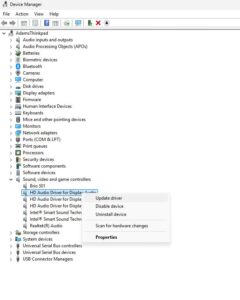With support solutions for the home and office, My Computer Works is here to help you get back to your life.
Why Is My PC Having Audio Problems? Troubleshooting Guide for Windows 11

Article Summary
- Audio Glitches are Common: Windows 11 sound problems happen a lot, but most of them come from small settings or updates.
- Check the Basics First: Volume, mute buttons, and choosing the right output device fix a surprising number of “no sound” issues.
- Keep Drivers Up to Date: Outdated or corrupted drivers are one of the biggest culprits, and updating them often brings audio back instantly.
- Don’t Forget Hardware and Extras: Loose cables, faulty jacks, Bluetooth hiccups, or Windows sound enhancements can all cause distortion or silence.
- Help is Close By: The built-in troubleshooter makes fixes easy, and if things still won’t work, My Computer Works is always ready to step in.
There are few things more annoying than entering a crucial meeting or starting a marathon of your favorite TV series, only to be met with robotic, distorted voices or worse, complete silence. When this happens, you’re often left asking yourself: Why does my computer have no sound?
Unfortunately, for many of us, audio problems surrounding Windows 11 happen often, and we’re left frantically trying to find solutions. However, the key is not to panic because there are ways to fix audio issues. In our experience, most sound problems can be resolved with basic checks and Windows 11 sound troubleshooting.
Our team at My Computer Works has outlined simple troubleshooting techniques to help you resolve Windows 11 computer-related audio problems. Let’s have a look at what you need to do before or while you reach out for professional help.
Why PC Audio Issues Are So Common
PC audio problems are so common in Windows 11 because the system is often trying to manage too many devices at once. It has to juggle sound from gaming sound cards, Bluetooth headsets, HDMI monitors with built-in speakers, and external USB audio, which makes conflicts and misrouting more likely.
Common Causes of Sound Problems on Windows PCs and How You Can Fix Them Quickly
When someone asks, Why does my computer have no sound? The answer is often straightforward. Among the common audio problems that PC users face is Windows 11 switching the output to a disconnected monitor, lowering the volume settings, or having an outdated driver that causes issues.
Hardware problems are also worth considering when checking what the cause could be. A malfunctioning sound card, loose headphone cables, or poor Bluetooth connections may also be the culprit worth checking.
Occasionally, Windows itself is the problem, particularly if a recent update caused a conflict with your device. Fortunately, these common issues are usually easy to fix without advanced technical skills:
Check the Basics First: Volume and Mute Settings
It is surprising how frequently muted settings are the cause of no sound on Windows PC setups. Before trying advanced fixes, make sure your system volume is up, your speakers or headset are not muted, and app-specific audio levels in the Windows Volume Mixer are not lowered.
Is the Right Output Device Selected?
Windows routing your audio to the incorrect output device is another common annoyance we mentioned, particularly after a Windows update. Sound is sent to your monitor speakers or an idle Bluetooth device instead of your headphones.
The fix for this problem is thankfully simple. Go to System> Sound in Settings, then choose the appropriate device under Output. This single step solves many ‘audio not working in Windows 11 complaints.
Update or Reinstall Your Audio Drivers
Sometimes, outdated or corrupted drivers are the main reason for persistent issues, as you now know. Therefore, updating audio drivers on Windows 11 is often one of the first recommended steps when troubleshooting audio. To do this:
- Launch Device Manager.
- Expand the dropdown under Sound, video, and controllers.
- Now, right-click on your chosen audio device and choose Update driver.
If sound is still not working, you may have to uninstall that device, restart your computer, and let Windows reinstall the driver automatically. This process often resolves stubborn audio issues quickly in Windows 11 situations.
Check Your Connections and Hardware
Software isn’t always the problem as many users assume. We recommend checking that the cables on your wired speakers and headphones are securely plugged in. In the case of wireless speakers, double-check that the device is correctly paired for Bluetooth audio and that it isn’t linked to another device, such as your phone.
If those quick fixes don’t solve the problem, the next step is to test your speakers or headphones on a different computer. If they work elsewhere, your PC’s audio jack or sound card may be malfunctioning. In that case, an external USB sound card is often the fastest fix, and if issues persist, professional repair may be needed.
Turn Off Sound Enhancements
Although Windows has built-in sound features to enhance sound quality, they don’t always sound good. Users often become frustrated and wonder, “How to fix distorted audio on PC?” when these improvements occasionally result in distortion, echo, or total silence.
Fortunately, disabling them is easy. To turn off enhancements, right-click the speaker icon in the taskbar and select Sound settings. Then under Output, choose your device, and click Device properties.
Lastly, in the Audio enhancements section, which is sometimes called the Enhancements tab, turn off all enhancements.
Run the Windows Audio Troubleshooter
Some users see the troubleshooter tool and think it’s better to leave that tool to the professionals. But we urge you not to ignore the built-in troubleshooter for quick troubleshooting of Windows 11 sound issues, because it is absolutely helpful and designed to be user-friendly.
The reason we suggest using it is that misconfigurations that could take a lot longer to find manually can be automatically detected and fixed by it. To use it and get started, open the Troubleshoot section in Settings, then run the “Playing Audio” tool. This should fix most issues automatically without having to search for them yourself.
Preventing Future Audio Issues
After your sound has been restored, you will now need to keep in mind that prevention and upkeep are key to avoiding problems in the future. Updating your drivers and Windows helps prevent incompatibilities. Additionally, frequent computer restarts after updates can resolve minor errors and bugs that may continue to cause sound issues.
Additionally, you should steer clear of installing dubious third-party “sound enhancer” apps and always try to use quality cables and devices, which lowers the likelihood of running into audio issues later down the line.
Wrapping Up: Why Your PC Is Having Audio Problems
Now you know it’s rarely personal when your computer gives you the silent treatment. Usually, it’s just a driver issue or a small configuration error.
All in all, we have established that the most frequent audio issues that PC users encounter can be resolved. Often, you simply need to double-check that the device is plugged in correctly, choose the appropriate output device, update drivers, or utilize the troubleshoot tool available on your device.
If you are really having a hard time and nothing seems to be working for you, then there are always the expert technicians at My Computer Works. We can remotely diagnose and fix any problem, from persistent sound problems after a Windows update to a frustrating Windows audio enhancements issue. So when in doubt, contact us. We’re the experts you can turn to for computer audio troubleshooting.