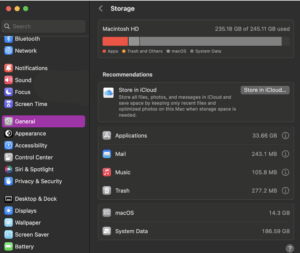With support solutions for the home and office, My Computer Works is here to help you get back to your life.
What Does “Start Up Disk Full Mean?” Mean on a Mac?
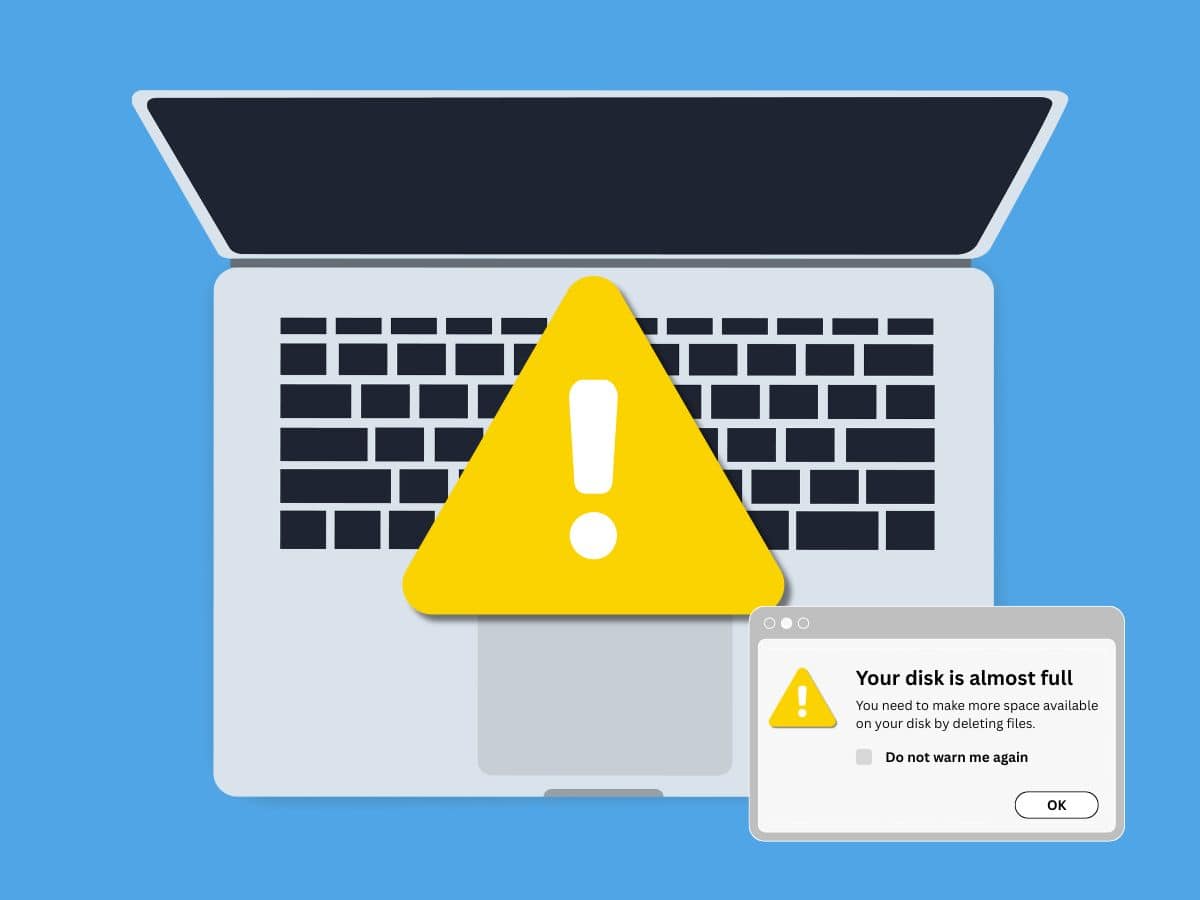
Article Summary
- Startup Disk Warning: The “startup disk almost full” alert is a space issue, not a system breakdown, and simply means your Mac needs its space cleaned.
- Why It Matters: macOS relies on free space for updates, caches, and smooth performance; without it, you’ll see slowdowns, crashes, and failed saves.
- What’s Filling It Up: Space often disappears to hidden culprits, such as system caches, old downloads, duplicates, large media libraries, and local backups.
- How to Fix It: Free up storage by deleting unused apps, emptying the trash, clearing caches, and moving large files to iCloud or an external drive, with tools like DaisyDisk or Apple’s Manage Storage.
- Staying Ahead: Routine habits such as cleaning your ‘Downloads’ folder, monitoring large projects, and checking storage monthly help prevent the alert from returning.
Have you ever had an unexpected “startup disk almost full error” message appear on your computer and yelled, “Why is my startup disk full, on my Mac”? Don’t worry, you’re not the first this has happened to, and you don’t need to panic. It’s often easy to fix this issue when the message pops up on your computer if you know how.
We know that many people interpret this warning as a major malfunction on their device, but it’s actually just your Mac simply requesting you to tidy up its digital clutter. In this blog, our team at My Computer Works has detailed everything you need to know about this message, including what it means, how to fix it, and how to prevent it in the future. So, let’s dive into how to check MAC storage usage so that you don’t freak out when your MacBook is running out of space.
What Is A Startup Disk On MAC
Your startup disk is the primary internal drive, where macOS lives, your apps run, and your files are stored. You can think of it as your Mac’s main home base. Unlike an external drive you might use for backups or photos, this one’s essential for day-to-day performance.
When the startup disk gets too full, the system struggles. That’s when you see the infamous Mac storage full warning, and suddenly, even saving a Word doc feels like an impossible task.
So What Does “Startup Disk Full” Actually Mean?
A startup disk almost full error occurs when the amount of free space has fallen to dangerously low levels. macOS requires a buffer of additional space for caching, updates, and routine operations. Without it, files don’t save, apps crash, and occasionally the system freezes.
Why Is My Startup Disk Full, on My Mac? The Common Culprits
The problem is that there is typically more than one large file taking up space on your Mac. The typical suspects are as follows:
- Log files and system caches: These silently accumulate over time.
- Old downloads: Older downloads, particularly those that you forgot about, such as installers and email attachments.
- Duplicate files: Many people are often unaware that these even exist, let alone realize they take up space.
- Large media collections: Images or video collections grow over time.
- Apps: In many instances, there are apps that have been deleted but their support files, caches, or leftover libraries still take up space.
How to Check MAC Storage Usage: Step-by-Step
We know it can be easy to start deleting things at random when you are hit with the ‘start up disk full’ message, but we advise against doing this. After all, you don’t want to delete the wrong things. So, to avoid this situation, there are a few steps you can follow to ensure what you’re deleting is actually taking up space on your Mac:
-
In the upper-left corner, select the ‘Apple menu’.
-
Select ‘This Mac’.
-
Select the ‘Storage’ tab.
When you follow the above steps, a visual analysis of storage consumption by category, including System, Apps, Documents, Photos, and more, will be displayed to you.
In our experience at My Computer Works, full disk drives are frequently caused by that enigmatic “Other” area on your Mac, so you might want to look there first when in the storage menu.
How to Clear Out Your Startup Disk
If you’ve never done it before, it can be a tad stressful to clear out your startup disk. That’s why we’ve shared a simple stress-free method for Mac disk cleaning below:
-
Remove outdated files that you no longer require, such as downloaded files, Word documents, screenshots, PDFs, or films that you have already viewed.
-
Make sure to clear out your trash (yes, files in the trash can still occupy space until they are completely gone).
-
Remove any apps that aren’t being used, especially big ones.
-
Get rid of temporary files and system caches; you’d be surprised at how much space they take up.
For an even cleaner disk drive:
- Transfer pictures and videos to a separate hard disk.
- Offload files and documents with iCloud Drive.
- Archive finished projects from your starting drive, such as audio or video editing.
Best Tools for Cleaning and Managing Mac Storage
Your Mac actually has some built-in tools to help manage storage. Just head to About This Mac > Storage > Manage and you’ll see options like storing files in iCloud, optimizing storage, and having the trash empty automatically.
If you’d like something a little more visual, apps such as DaisyDisk or CleanMyMac make it easy to spot and clear out the usual space hogs. Just be sure you’re downloading from trusted sources, since not every “cleaning” program out there is worth your time or your Mac’s safety.
How to Stop Seeing the “Startup Disk Full” Alert Again
Even though you now know how to resolve your startup disk full issues, it’s always better to try to prevent a problem before it escalates. That’s why our team has shared a few tips on how to stop seeing the ‘startup disk full’ message alert on your Mac below:
- Make it a habit to routinely empty the ‘trash’.
- Approximately once a week, clean up your Downloads folder.
- Don’t save huge project files on your starting disk, such as music, video, or designs.
- Make intelligent use of iCloud storage to unload files while maintaining access to them when required.
- Check your storage every month to make sure nothing has crept in that is taking up unnecessary space.
Final Wrap Up: Don’t Fear the “Startup Disk Full” Message
Ultimately, the startup disk full message on your Mac is merely a gentle reminder and not a cause for panic. Your Mac isn’t malfunctioning or being slow for no reason. All it’s asking for is more room to function as it should. At My Computer Works, we can help you clean up your full disk drive if you decide you would like assistance. All you need to do is contact us here, and our team will be in touch.