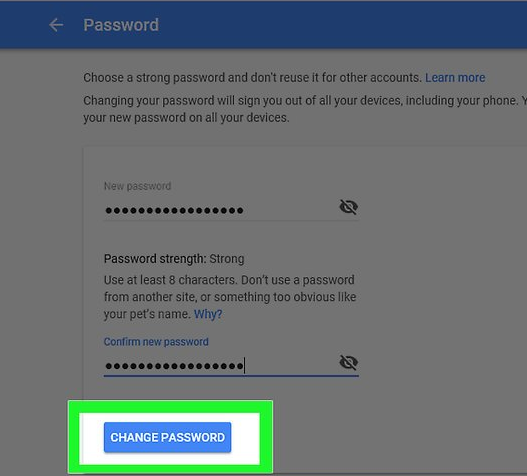With support solutions for the home and office, My Computer Works is here to help you get back to your life.
How to Change Your Gmail Password

Usually the first password people change to beef up security is their email password. For the majority, this is the most important password because your email is assigned to all of your other digital platforms. Meaning, online accounts like: Facebook, Instagram, Banking, Education platforms, and more were all created using the same email. Learn how to change your Gmail password or even recover a forgotten password.
Change Gmail Password
- Open up Gmail on your web browser
- Sign into the account you want to change the password of
- In the upper-right corner, select the Gear icon (see below)
- In the drop down menu, click ‘Settings’
- Select ‘Accounts and Import’ tab, at the top of the page
- Next to ‘Change account settings’, choose ‘Change password’
- You will be asked to enter your current password before you create your new password
- For your new password, make sure to create a strong password (for tips on creating a strong password, click here)
- After entering the password twice, click ‘Change Password’
- Your Gmail/Google account will be automatically signed out on all devices and when signing back in, use the new password
Reset Forgotten Password
- On your smartphone or web browser, head to the Google Account Support page
- Enter the account’s email you forgot the password for
- Under the password box, select ‘Try a different question’
- This tab will cycle through different methods in order to verify your identity. You’ll need to use at least one of these methods to reset your Gmail password:
- Reviving a prompt on a smartphone connected to your Gmail account
- Getting a recovery email sent to your recovery email
- Entering the date (month/year) this account was created
- Giving a new email address to receive a verification code. Google will still need to verify your identity if you choose to use this method. Those instruction will be given at the new email address.
- Once identity has been verified, and you’ve gone through the steps of creating a new password; use it to log back into Gmail
- Now, don’t forget this password!
We can help!
My Computer Works has all-American based technicians standing by to help you with this problem, and any other technology related issues. Call us today at 877-629-6972 and check out our A+ rating on the Better Business Bureau.