With support solutions for the home and office, My Computer Works is here to help you get back to your life.
I Set My iPhone Alarm, But It Won’t Go Off!
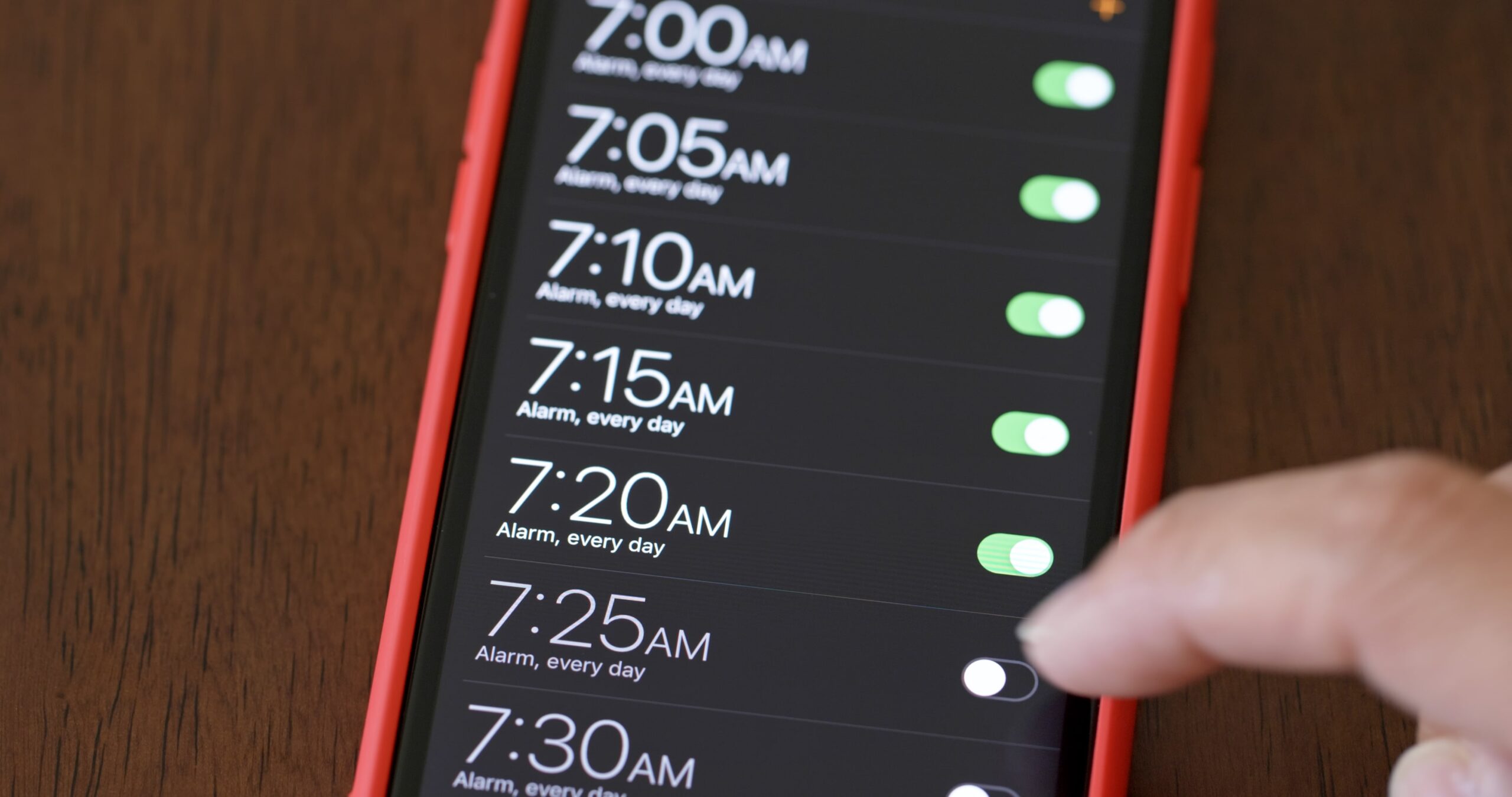
Article Summary:
- iPhone Alarms Are Failing to Sound Due to a Software Issue: Many iPhone users have reported that their alarms are not going off, with the “Attention Aware” feature in iOS 17 suspected as the cause. Apple is aware of the issue and is working on a fix.
- Troubleshooting Steps to Fix the Alarm Issue: While Apple has yet to release an official fix, users can apply these troubleshooting steps to ensure their alarms work correctly until an update resolves the issue. Try turning off the “Attention Aware” feature, increasing the alarm volume, checking alarm time settings, adjusting the “Bedtime” feature, and disconnecting Bluetooth devices to ensure the alarm plays through the phone’s speakers.
Nothing is worse than waking up late for work because your iPhone alarm won’t go off. According to news outlets like USA Today News, many iPhone owners shared complaints across social media in early April 2024 about alarms failing to sound. So, unsurprisingly, frustration with alarms failing to go off is at an all-time high.
However, alarms failing to sound on iPhones is not a new issue. Many people have experienced this issue at some point over the years. Fortunately, the team at My Computer Works wants to help mitigate this problem by proposing fixes you can try.
In this blog, we’ve explained what the reported alarm issue is (currently), Apple’s approach to fixing it, and how you can fix your iPhone alarm if it doesn’t go off as intended in the future.
Apple Users Are Experiencing Technical Issues With iPhone Alarm Settings – The Attention Aware Feature
To understand why iPhone alarms have failed to sound recently, you must learn more about the “Attention Aware” feature. This feature is a setting that alerts your iPhone to your attention level. If it finds you are not paying attention, it will lower the alert sounds. This feature was introduced with iOS 17, a new software compatible with iPhone XR and up.
This incidentally aligns with the time frame in which the alarm issues were first reported; therefore, the Attention Aware feature is suspected of causing your iPhone’s alarm not to go off. Apple has announced that it is aware of the issue reported by its users and is already working on a repair. The repair will be in place soon, but no definitive date has been set.
How to Fix Your iPhone Alarm Not Going Off
Besides the “Attention Aware” feature causing your alarm not to sound, there are many other reasons your alarm does not go off when needed. If you’re faced with your iPhone alarm not sounding in the future, you might want to try these fixes below:
1. Turn Off The Attention Aware Feature
Although the Attention Aware feature issue is soon to be fixed, we thought it a good idea to help you resolve it on your own until then. To temporarily fix the issue, you need to turn this feature off.
To turn off the Attention Aware feature, go into settings and scroll through to find Face ID and Passcode. Select it, and use the switch to turn it on or off. It’s as easy as that.
2. Turn Up Your iPhone’s Volume
Have you tried turning up your volume? While this may seem like an obvious step, it does not hurt to double-check. We all live very busy lives, so it can be easy to forget to turn up the volume after we’ve turned it down or off.
The easiest way to turn the volume up on your iPhone is to use the up and down buttons to increase or decrease the volume. However, this may not increase the alarm volume, as this method allows you to control multiple sound levels across varying features.
To change your alarm volume, go to “Settings,” select “Sounds,” or go to “Settings” and select “Sounds & Haptics,” as different devices may have slightly different names for the sound settings. Then, use the slider under “Ringer and Alerts” to set your preferred volume. Then go to the “Buttons” option and disable it to ensure your alarm volume won’t change unless you reenter the iPhone alarm settings.
3. Check Your Alarms Time Settings
Another troubleshooting step is to check if your alarm time settings are correct. If your alarm is supposed to work every day at 8:00 AM but only works on one day and not the next, your alarm may be set for one-time use and not on repeat.
To check your settings, open your clock app and click “Edit” on the alarm you want to edit. Then, ensure it’s set to the right time and the days you need it to go off. Checkmarks next to the selected days ensure that the alarm repeats.
4. Change Or Disable Your Bedtime Feature
If enabled, the “Bedtime” feature may conflict with your alarm if the wake time is set within the time that your alarm is meant to go off. To avoid this, you must update your bedtime settings or alarm. Open your Clock and tap “Bedtime.” Here, you can disable the feature or update the time to avoid conflict with your alarm.
5. Disconnect From Bluetooth Devices
If your iPhone device is connected to earphones, headphones, or speakers via Bluetooth, the alarm will likely play through that device, which may prevent you from hearing the alarm. To prevent this from happening, ensure that you have disconnected any Bluetooth devices that project sound so that the device plays your alarm through the speakers on your phone instead.
The Wrap-Up On Ensuring Your iPhone Alarm Goes Off
Not having your iPhone alarm go off can be very frustrating. It can lead to missing events and being consistently late for work, among other things. Although Apple is working on the Attention Aware feature problem, there are other reasons your alarm might not sound. That’s why it’s important to remember the tips we shared to ensure your alarm goes off when it is supposed to.
However, if you would like help with your iPhone’s alarm settings or any other features that are giving you issues, you can speak with us at My Computer Works. Our team is adept at handling iPhone issues and can help address any problems you might face. Contact us here to speak with one of our computer repair professionals.

